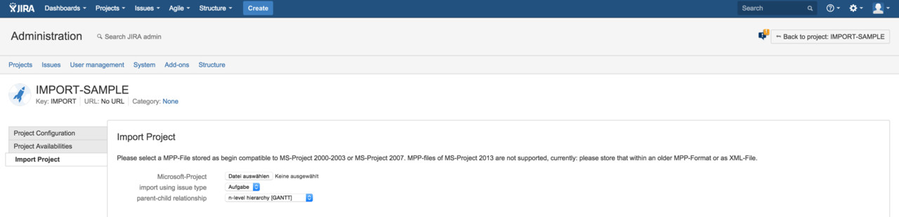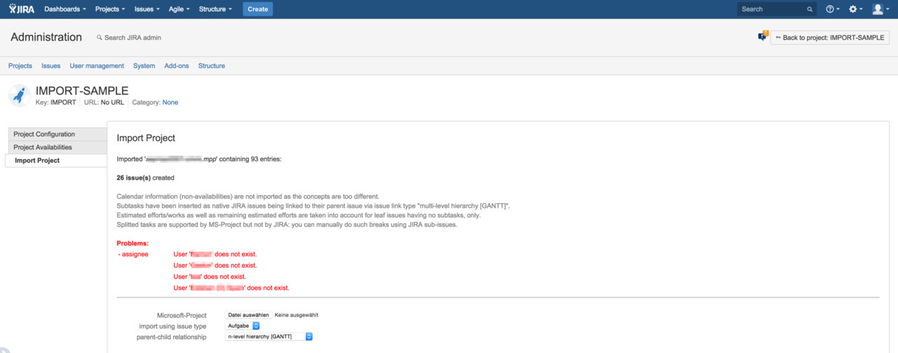Import from MS-Project
Having an existing MS-Project file, you can import that issues into JIRA and take over the planning dates to use them within Gantt-Chart.
A sample project file is attached to this WIKI page for demo purposes.
Step-by-step guide
- Select your (empty) JIRA project in which you want to import issues from a MS-Project file.
- Switch into project administration (you must have the proper JIRA permissions to do that, otherwise ask your JIRA admin).
- Select tab "Gantt-Chart" within the menu on the left
- Select tab "Import Project" like shown below:
- Select your MS-Projet file: pay attention to compatible file formats as displayed on the screen!
- Specify your default issue type to be used while creating the new issue from the MS-Project file
- Specify if you want to use JIRA's native issue hierarchy of parent issue and subtasks being limited to just 2-level hierarchies or to use the more flexible n-level hierarchy supported by Gantt-Chart based on issue linking.
- Having done that, a new button "Import" will be displayed on the screen: please click on "Import" to start issue creation.
- It may occur, that it has not been possible to create all issue due to missing data inside JIRA like correct assignee etc. That will be displayed as result of the import on your screen:
- Please fix that by e.g. create the related users and set permissions for assignability, so that they can be assigned, and import again: already existing issues will not be created twice!
Using a MPP-File, please ensure that it is stored as begin compatible to MS-Project 2000-2003 or MS-Project 2007. MPP-files of MS-Project 2013 are not supported, currently: please store that within an older MPP-Format or as XML-File.
Related articles
, multiple selections available, Use left or right arrow keys to navigate selected items