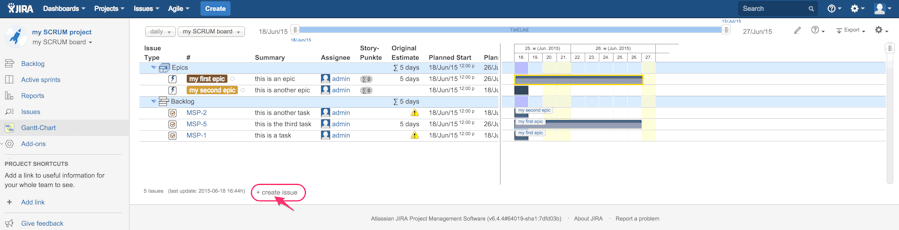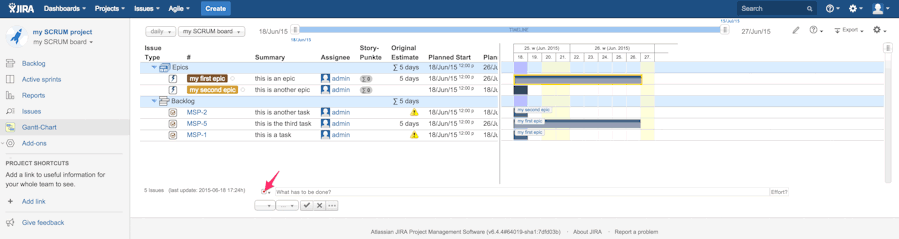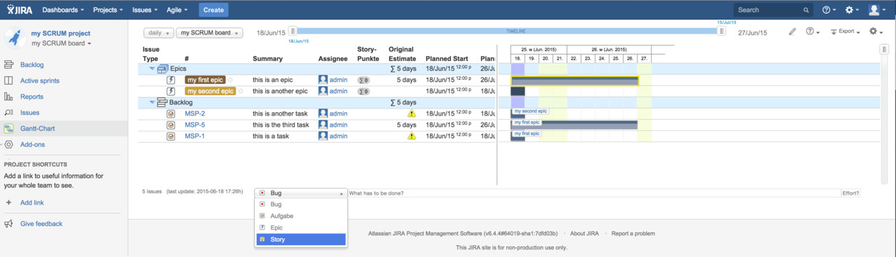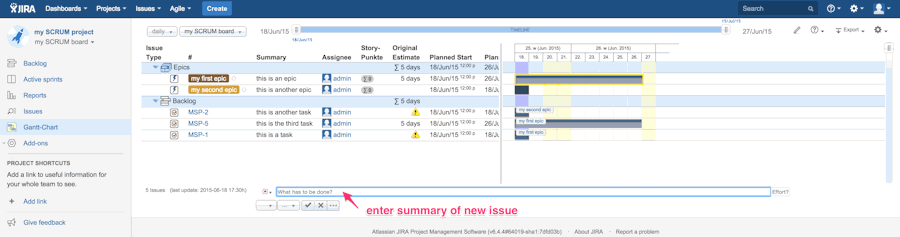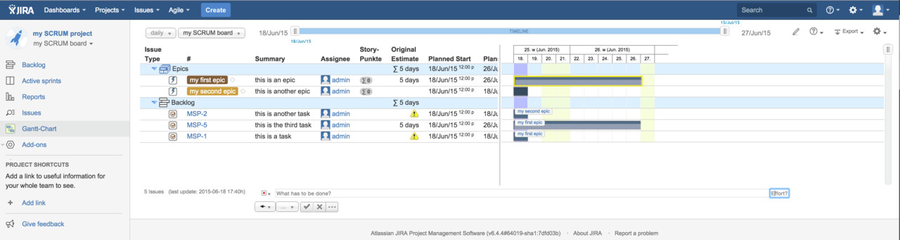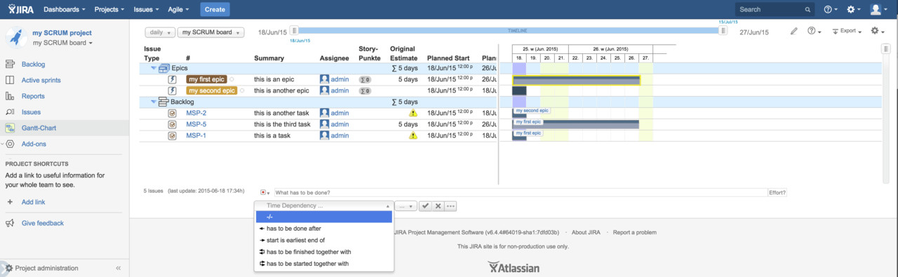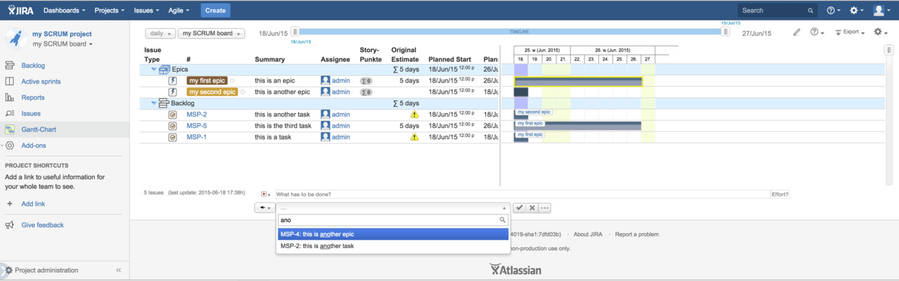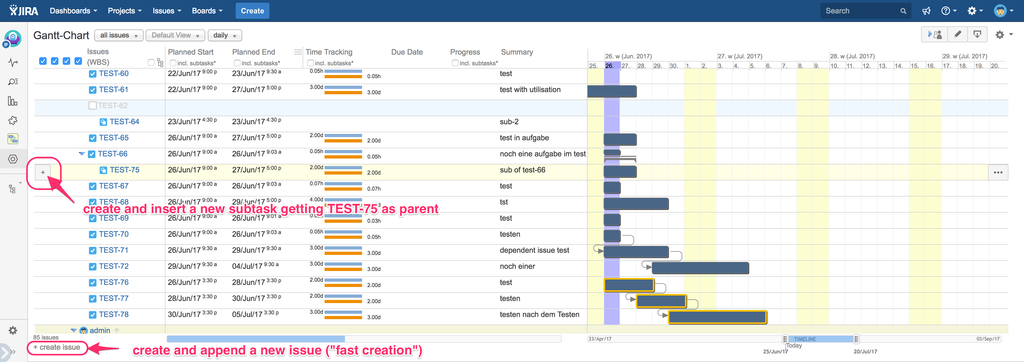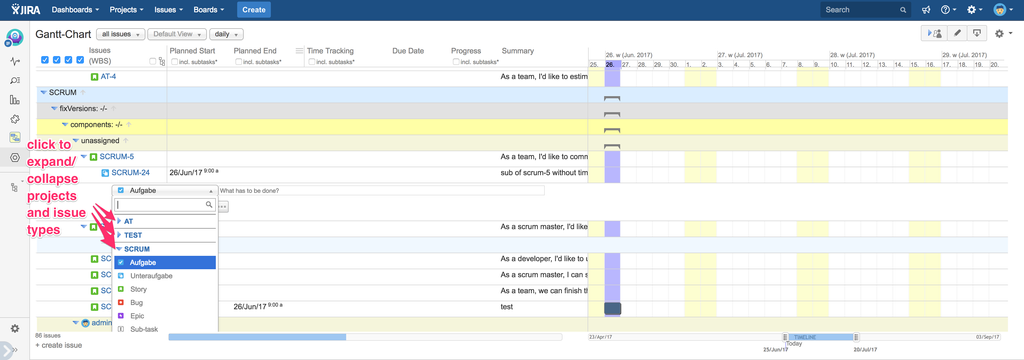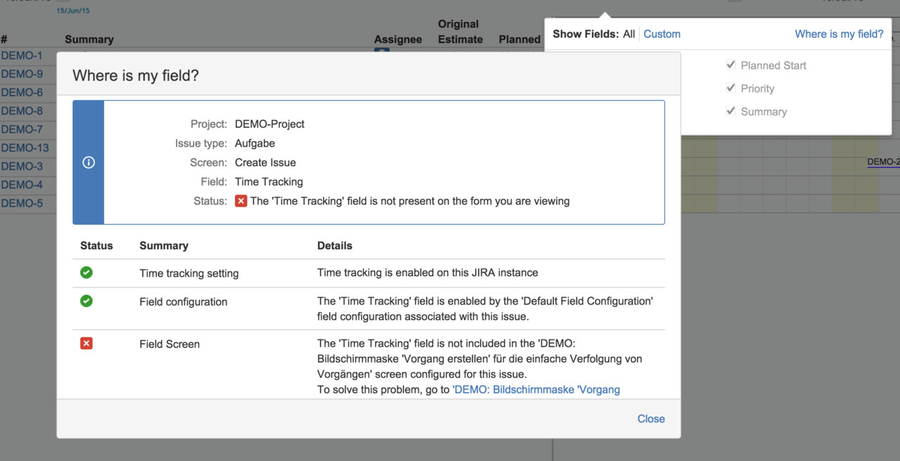Create and link Issues efficiently
Using JIRA's native button "create", you can add new issues based on the configured form of your project. So, fields can be specified for input and they can be arranged on different tabs content-driven. This is quite helpful in complex scenarios. But very often, you just want to put in a set of tasks and their dependencies to be displayed on a Gantt-Chart: "fast creation" supports that approach since Gantt-Chart version 3.2 for the gantt product family and since version Gantt-Chart 4.2.0 for the new Gantt Project Panel as well.
Step-by-step guide
- Click on "+ create" on the bottom of the Gantt-Chart.
- Select your preferred issue type or take the default.
- Type in the new issue's summary text.
- Optionally, type in the issue's originally estimated effort: just hit [TAB] to switch focus from issue's summary to estimated effort. If you do not specify any effort, planned start date and planned end date will be set to the same date by default.
- Optionally, select the Gantt-dependency and the related already existing issue: searching by issue key as well as full-text search within the issues' summaries are provided.
- Hit [ENTER] to create the new issue or just click on the okay button .
The new issue will be created and it will be automatically selected within the combobox for dependencies. So, if you want to chain some issues, you never have to manually select the prior created issue while creating more. Automatic scrolling will ensure, that you see the new created issue on the screen. Additionally, the related row will be high-lighted in yellow for some seconds like a news ticker.
Gantt-Chart Project Tab Panel (since v4.2.0)
In addition to create a new issue via related button on the bottom of the page, you can create & insert new (sub-)issues within the Gantt-Chart since v4.2.0:
Having Gantt option "multi-projects" enabled, you can select the issue type of the new issue depending on the related project within one combobox:
Hints for common problems
Instead of fast issue creation, the JIRA standard dialog is displayed including a warning "Timetracking cannot be set ..."
If you have specified any effort within the input field for fast issue creation, it may happen that your JIRA standard dialog for creating issues will be displayed including the warning "Timetracking cannot be set ..." like shown on the screenshot sample below. In that case, please ask your system administrator to put JIRA's standard field "Time Tracking" into the project's field screen for "create". Sometimes, this field is configured on the edit and view screens but not on the create screen. This depends on your local configuration and has nothing to do with my Gantt-Chart add-on!
If you are unsure how to do that as administrator, please click on "create" button within JIRA somewhere else within that project on another project tab panel. Then click on button "Configure Fields" and afterwards on "Where is my field?". Then enter "Time Tracking" into the input field to get more detailed information as shown below. To get that view, you have to scroll down a bit as the default window height of JIRA displays just the first 2 successful feedbacks but the important third hint ("Field Screen"), which is not visible without scrolling down. Click on the link in blue color to add "Time Tracking" to that field screen.
Having done this, please retry creating an issue on a Gantt-Chart as described above: the issue should be created successfully after entering summary and optional effort. If you have configured other required fields for your JIRA's field screen of issue creation, the same switch to JIRA's default creation screen will occur in order to properly input all necessary data.