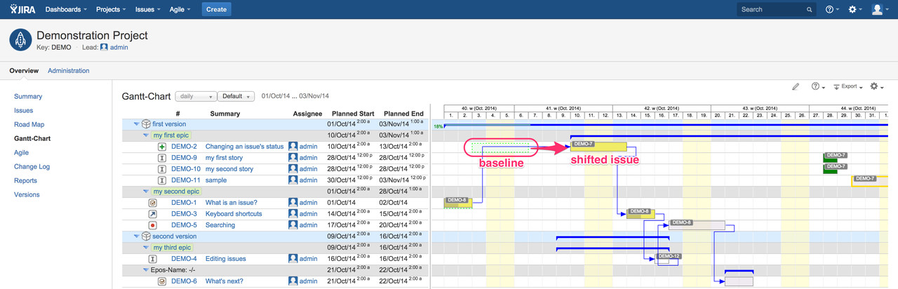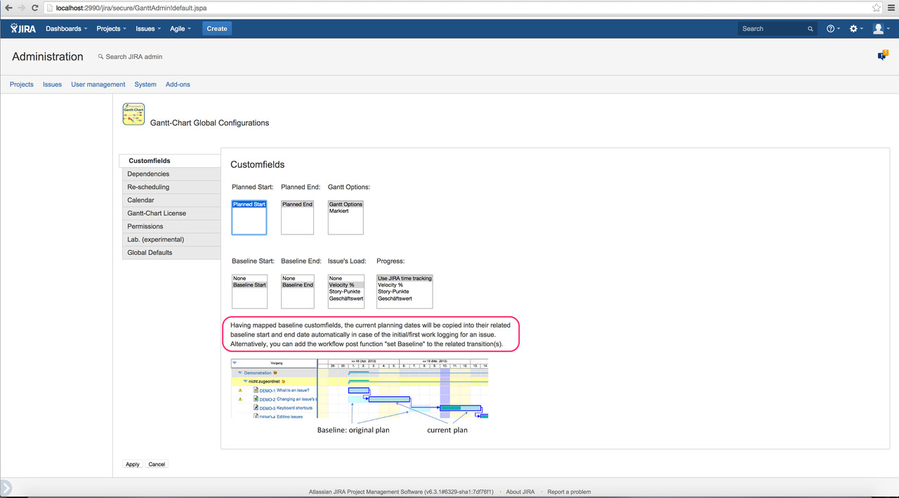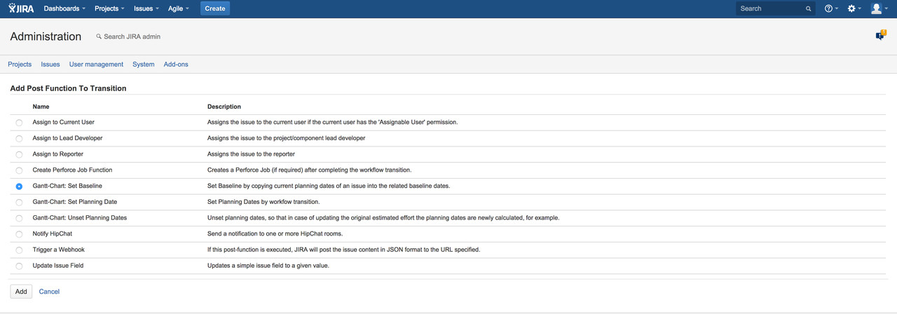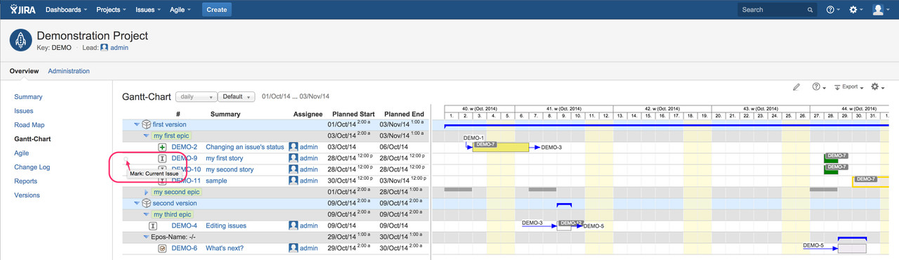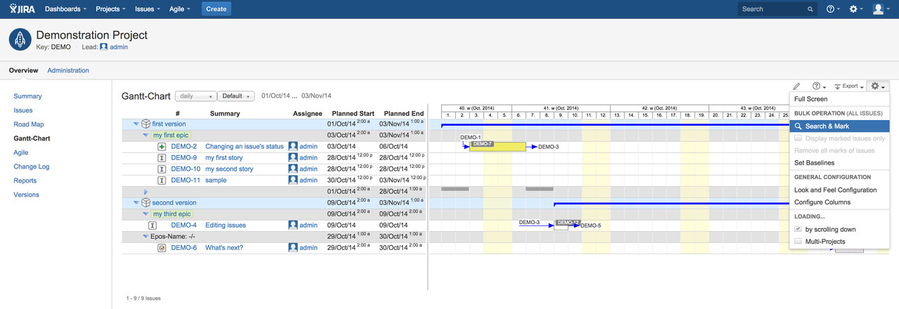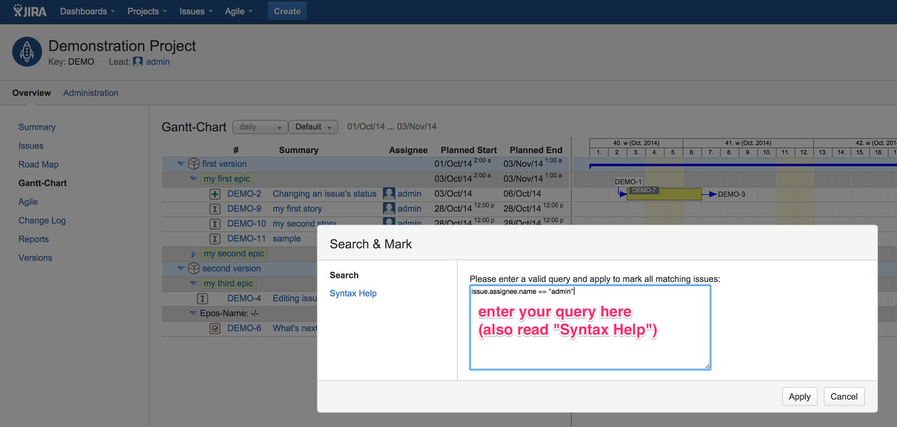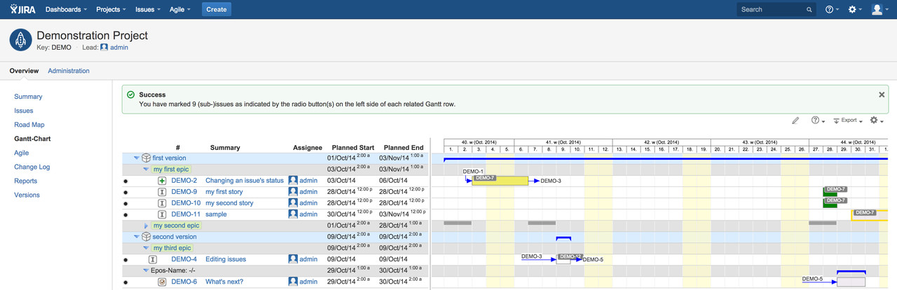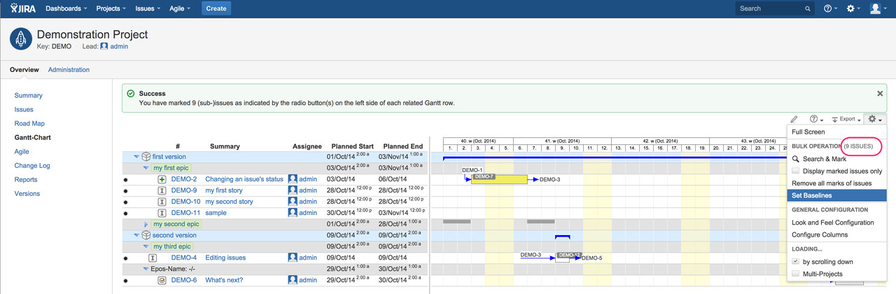Create Baseline
After you have finished your planning phase, it may occur that you have to shift issues into the future and/or adjust planned start or end dates. To track such modifications against the original plan, you can do baselining. Conceptually, you copy the current planned start and end dates into the related baseline start and end dates and you will see two Gantt bars in different style: the current Gantt bar in opposite to the originally planned one based on the baseline date fields. The coloring of both types of Gantt bars can be configured via menu item "Configure Look & feel". Beside visualizing original plan (baseline) vs. current planning, you can use that information within JIRA's issue navigator/JQL to search for various scenarios.
While configuring my Gantt-Chart add-on as administrator, a related information is displayed on the screen:
Step-by-step guide
You can set baselines using 4 different variants:
- manually, you enter suitable dates into the customfields "baseline start" and "baseline end" editing your issue having configured both custom fields on your edit screen. Normally, you do not want to act like this!
- automatically set baselines during first work logging: having enabled JIRA's time tracking, I assume the planning phase for an issue must be finished latest at first work logging. So, the content of the planned start/end date custom fields are copied into baseline start/end date custom fields as part of the first work logging of an issue by my event listener if the baseline fields are empty at that point in time. This is the default and the mostly used approach.
- using an own workflow, you can configure a workflow post function "setBaseline" as extension of a workflow transition to explicitly copy the content of the planned start/end dates into baseline start/end date custom fields of that issue if the baseline fields are empty at that point in time.
- set baseline for marked issues (bulk operation via Gantt Menu):
- mark issues
- click on the circle on the left side of a row to mark that issue. Repeat this for all issues, you want to set a baseline
- or use menu item "search & mark" from the Gantt menu
Using your query, all issues of the result set will be marked automatically: if you have to handle a lot of issues, this can save quite some time in opposite to manually mark each issue.
- click on the circle on the left side of a row to mark that issue. Repeat this for all issues, you want to set a baseline
- choose Gantt menu item "set baseline" as bulk operation on all marked issues: you see the amount of issue in brackets on the right of "bulk operation" as marked in red within the sample screenshot below
- mark issues
You cannot overwrite existing baseline start/end dates in order to avoid manipulations: all Gantt-Chart operations setting baseline (variante 2, 3 and 4 above) take care about that. If you overwrite existing baseline dates manually, this can be done but will be tracked within the issues' history for auditing purposes. So, if you want to re-set already existing baseline dates, you have to delete its prior content via JIRA native bulk operation or manually, first.
Related articles
You can use my free add-on "Traffic-Light" in combination with baselines: if current planned end date exceeds baseline end date more than 20%, the traffic light will become a red color, more than 10% a yellow color. In order to use that feature, just enter "update Gantt Baseline" as dynamic rule expression of your related custom field.
"