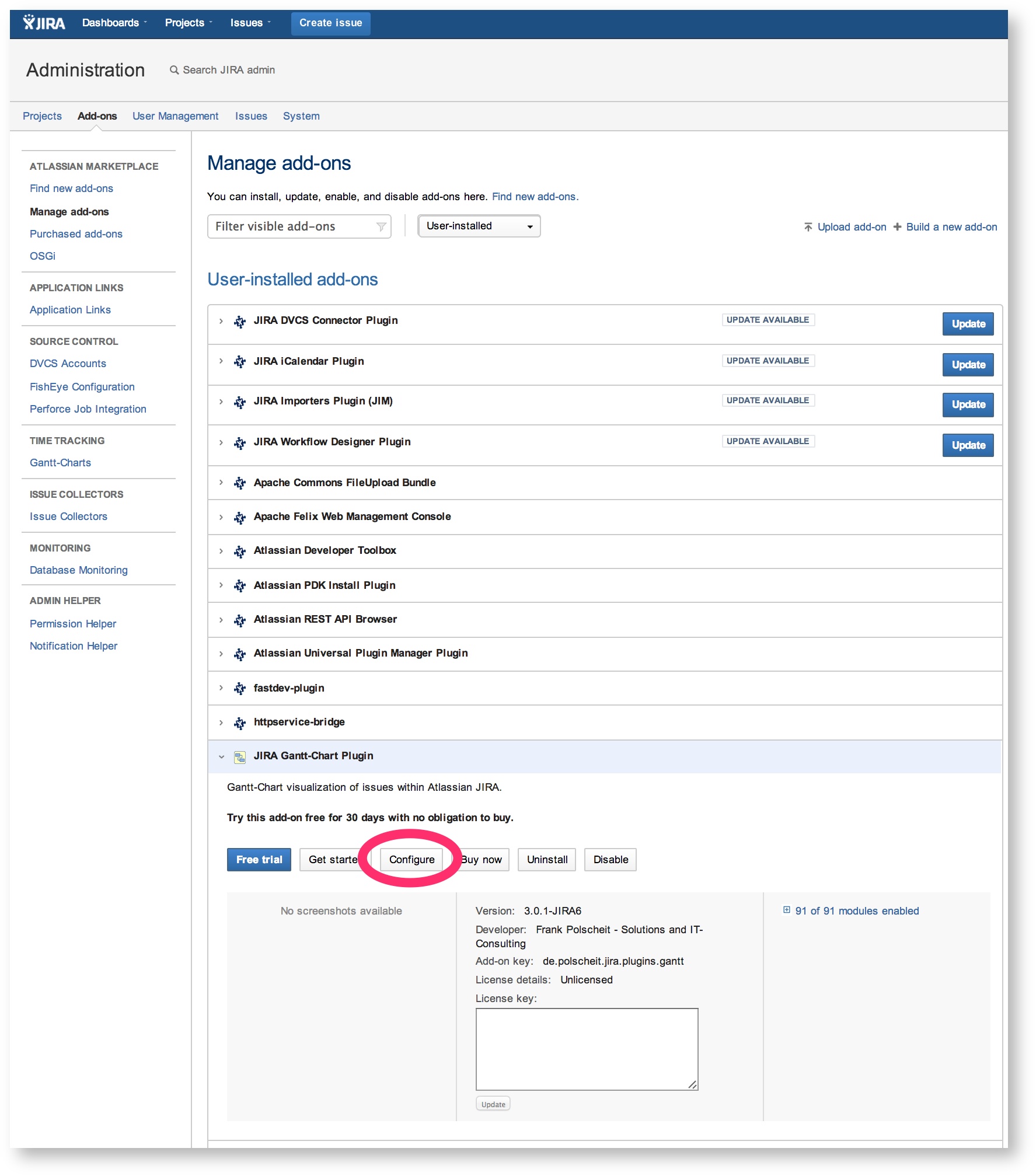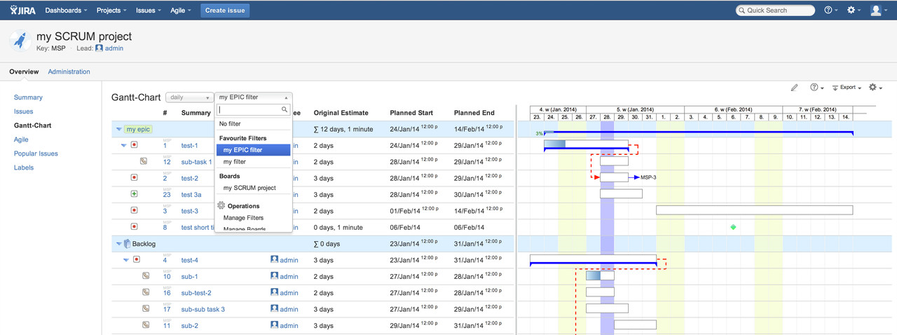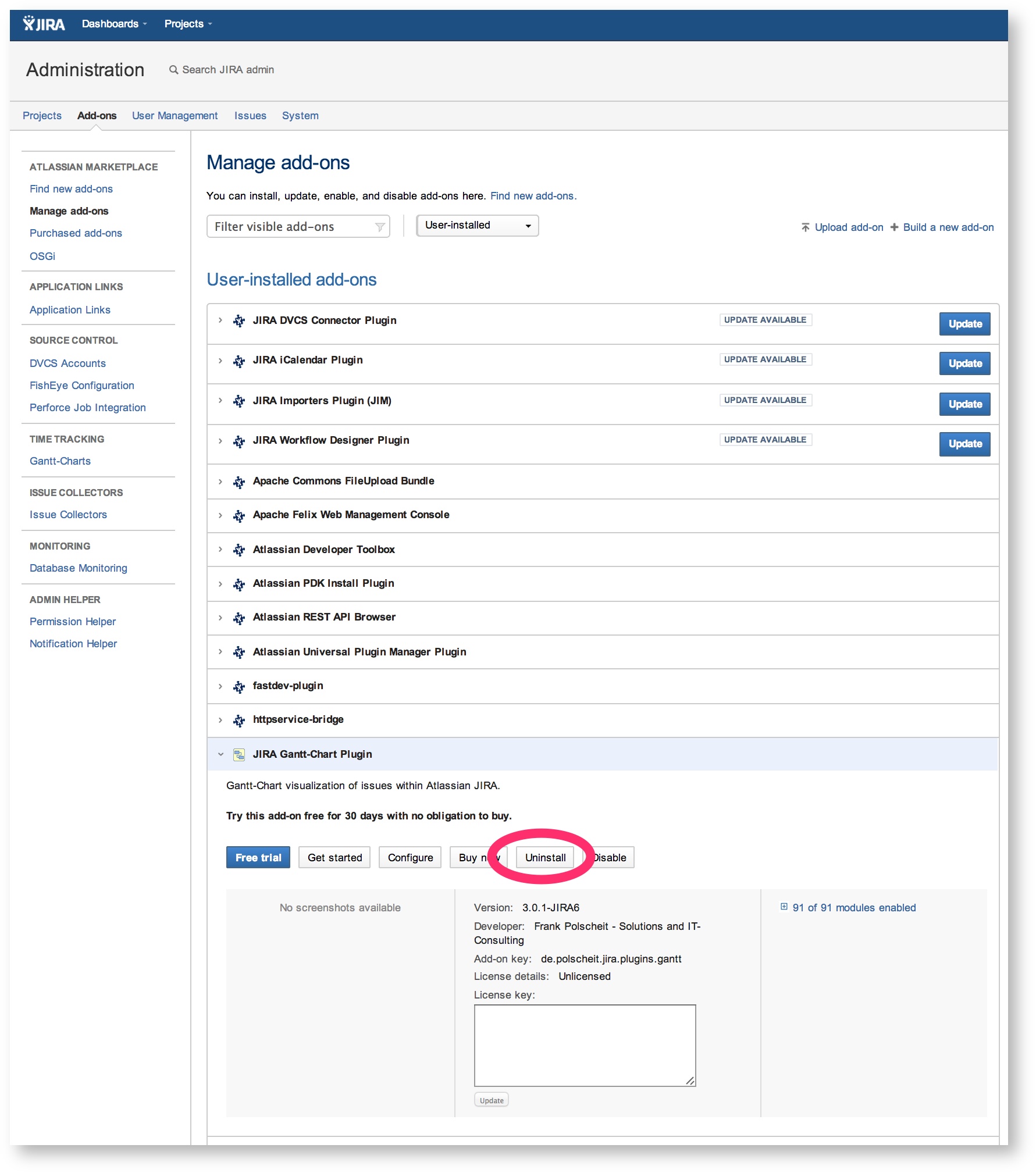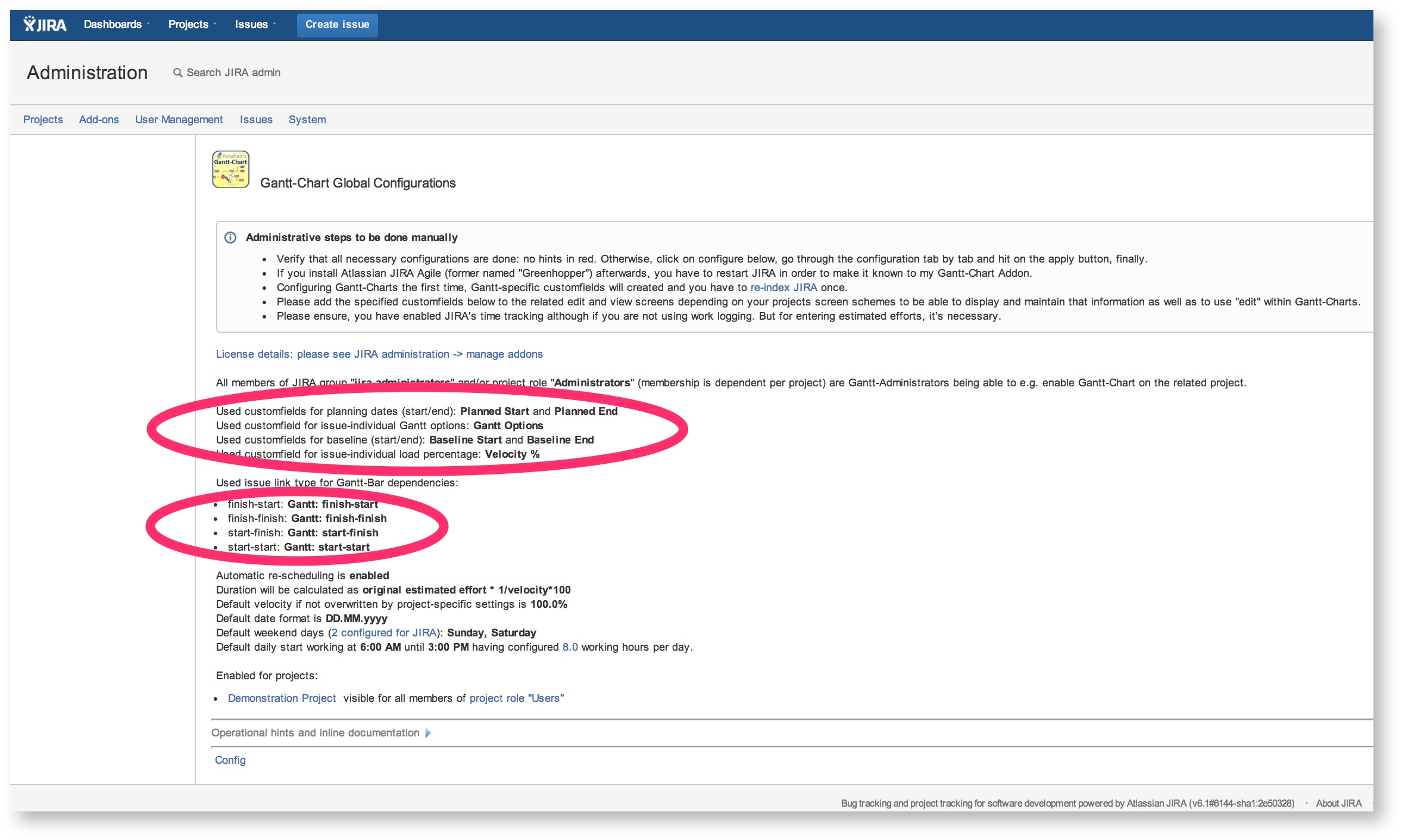Administration
Direct navigation:
Installing
Initial configuration
Having logged in as JIRA system administrator and having downloaded, installed the Gantt-Chart add-on and get a license key via the Atlassian Marketplace, you have to configure it once: please click on the configure-button within the expanded Gantt-Chart section of the "universal plugin manager" (UPM) inside JIRA administration, modify the settings according to your local needs or take over the defaults and in both cases, click on the apply/finish button at the bottom (without clicking on apply, nothing will be changed within the local JIRA nor any default settings are stored/taken over):
Administrative steps to be done manually:
- Verify that all necessary configurations are done: no hints in red. Otherwise, click on "configure", go through the configuration tab by tab and hit on the apply button, finally.
- Configuring Gantt-Charts the first time, Gantt-specific customfields will be created automatically and you have to re-index JIRA once.
- Please add the specified customfields below to the related edit and view screens depending on your projects screen schemes to be able to display and maintain that information as well as to use "edit" within Gantt-Charts.
- Please ensure, you have enabled JIRA's time tracking although if you are not using work logging. But for entering estimated efforts, it's necessary.
- Please ensure, you are not running JIRA within legacy mode of time tracking as this would result in not being able to inline edit original estimations and remaining efforts inside the Gantt-Chart.
Using together with JIRA Agile
Please create a new filter e.g. named "Epics" using the following JQL as template: modify the project key and use the names for the fields "epic name" and "planned start" according to your local configuration, language and need. Then share this filter to all related users.
project = 'my Project' ORDER BY 'Epic Name', 'Planned Start', issuekey
Within the selection box, users can choose that filter an get a special view as displayed below: epics are used as grouping element now. If you enable option "multi-projects" within the Gantt menu (small gear on the right top within the diagram), you will get a pretty overview on a high level.
Deinstalling
Please login as JIRA system administrator, switch to administration > add-ons > manage add-ons and expand the Gantt-Chart section: click on "uninstall" as displayed on the screenshot below. The Gantt-Chart add-on will be removed, but all your information like planned start and end dates on issues are still available in order not to delete parts of your data.
If you want to get rid of this information and do not need them anymore, you have to manually delete:
- the custom fields, which are displayed on the summary panel of the Gantt-Chart configuration looking similar to the following screenshot
- the custom fields "latest start" and "latest end" as well as the optional custom fields named "MS-Project ID" if available
- the issue link type, which are displayed on the summary panel as well