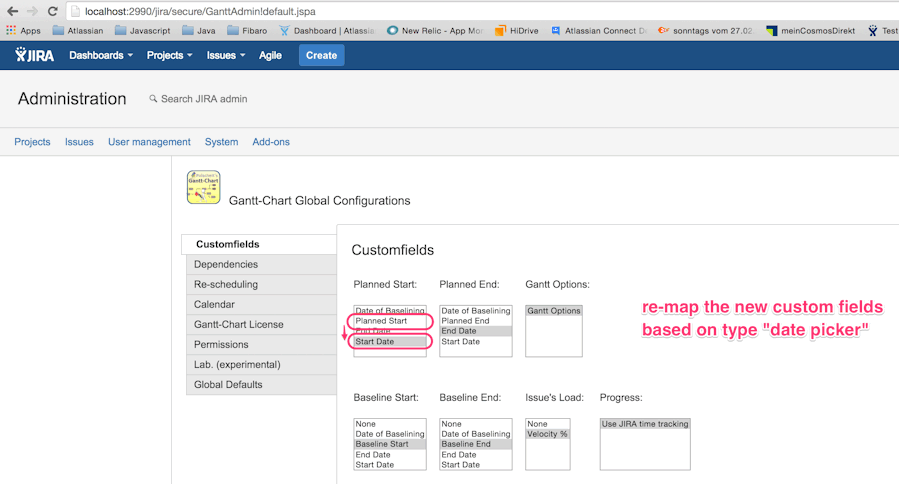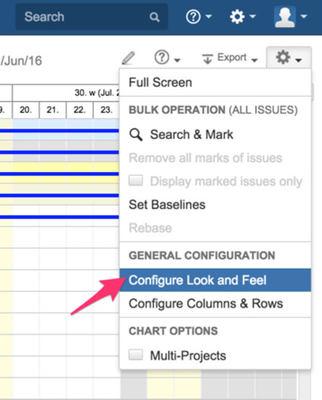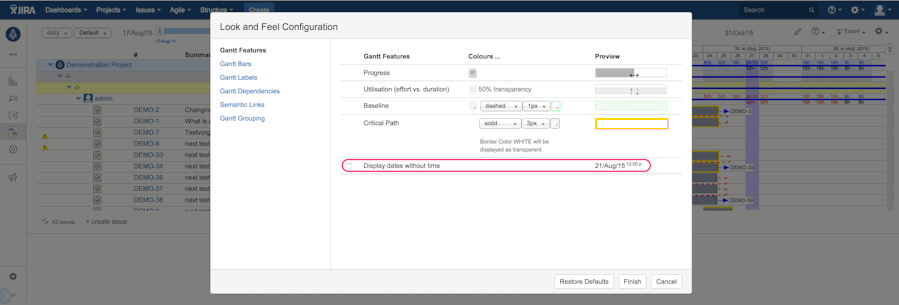Planning Dates without displaying time part (dates only)
Generally, all planning dates are using JIRA's native custom field type "datetime picker" by default. They are displayed within your locally specified format like for example , containing the date as well as time part in smaller superscript font. If the time is equal to "12:00 a" or "00:00", then it is omitted automatically and just the date part is displayed.
If you do not need the time fragment, then manually re-configure as described below:
Step-by-step guide
- Ensure, that you are running Gantt-Chart version 3.2.3 (available on my server until officially published on the Atlassian Marketplace) or newer, otherwise the inline editing will not work using date pickers
- Log in as system admin, switch to Administration -> Issues -> Custom Fields (<your JIRA baseUrl>/secure/admin/ViewCustomFields.jspa)
- Create a new custom field named within your preferred language for containing the planned start date of JIRA's field type "date picker" (NOT "datetime picker") and assign it to the relevant screens.
- Repeat that for the following custom fields:
- planned end
- baseline start
- baseline end
- actual start
- actual end
- Re-index JIRA
- Switch to Administration -> Add-Ons -> Manage Add-Ons -> Gantt-Chart -> Configure (<your JIRA baseUrl>/secure/GanttAdmin!default.jspa)
- Choose tab "Customfields" and re-map all the new created custom fields:
- Use a bulk operation to copy the current content of the "old" planning dates based on type "datetime picker" into the new created ones based of type "date picker".
Alternatively, just copy that data within your RDBMS if you are more familiar with ANSI-SQL as system administrator.
Alternative Option
If you need displaying dates and times for some projects but dates only for other projects, the receipt above does not work as this is a global change, which effects all projects within your JIRA.
Running Gantt-Chart v3.2.3 or newer, you can use the alternative approach via look & feel option. Please open the related menu "Configure Look & Feel" on your Gantt-Chart:
Then select the first tab and check option "Display dates without time". The preview within the same row on the right displays the result. Being ready, please click on button "finish" to store your choice.
Be aware, that this option is an individual setting per logged in user and selection (filter, agile board, structure).
Related articles
https://confluence.atlassian.com/display/JIRA061/Changing+Custom+Field+Types