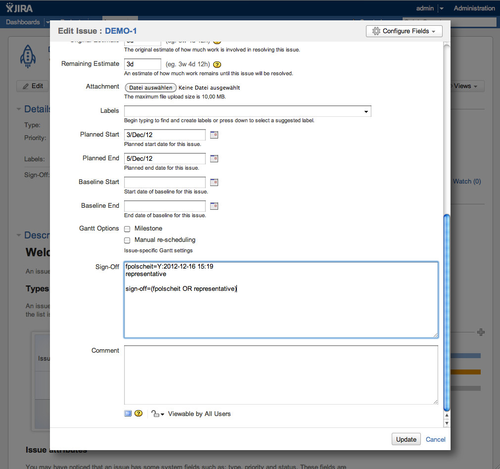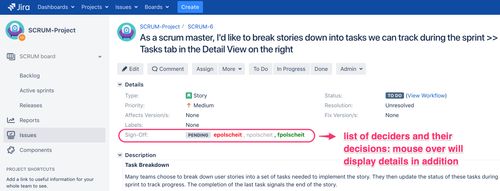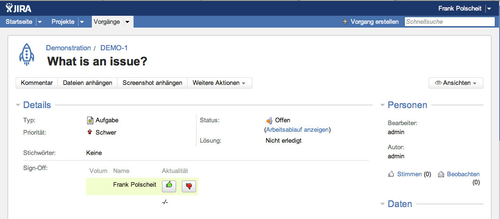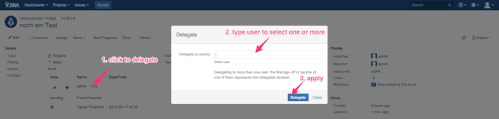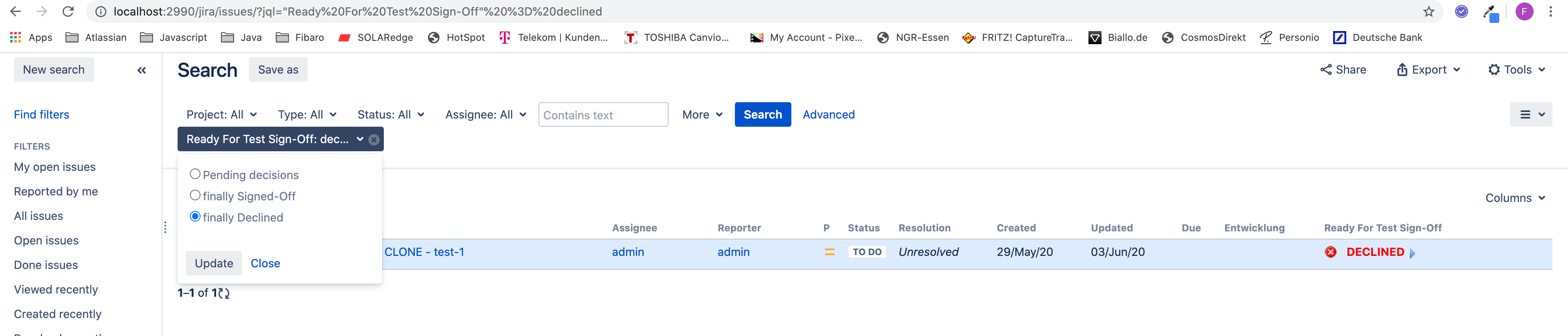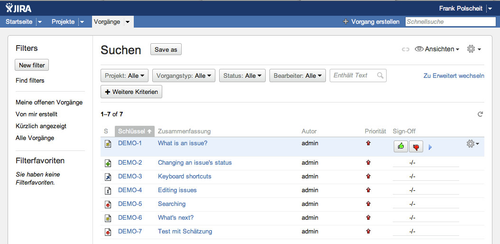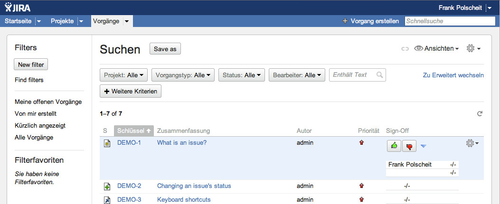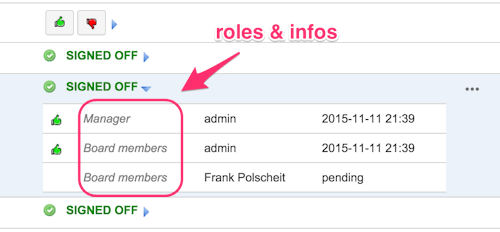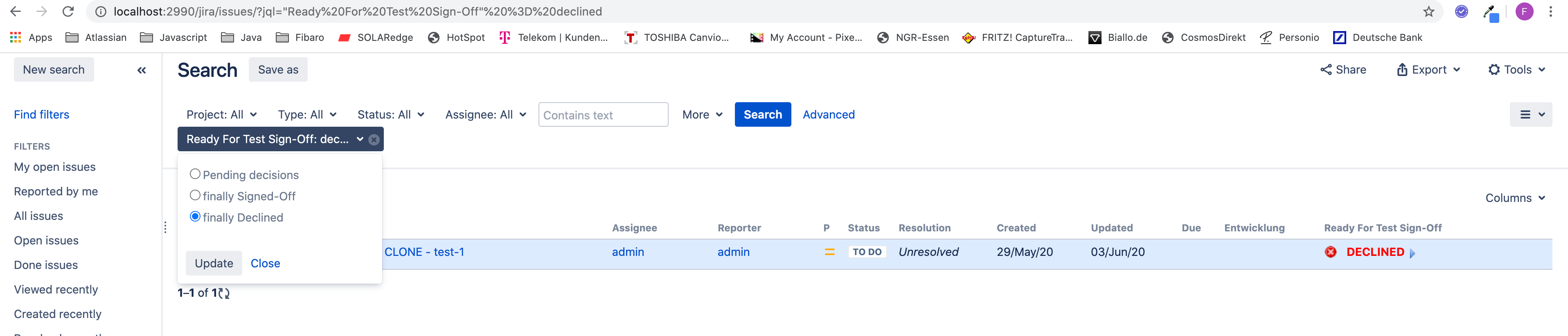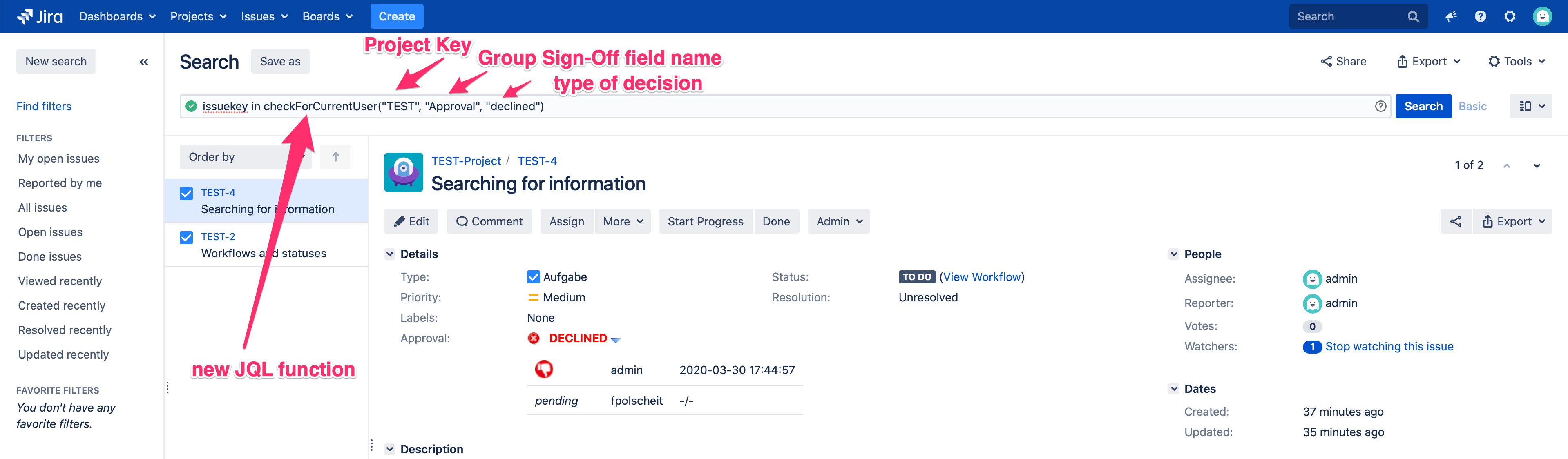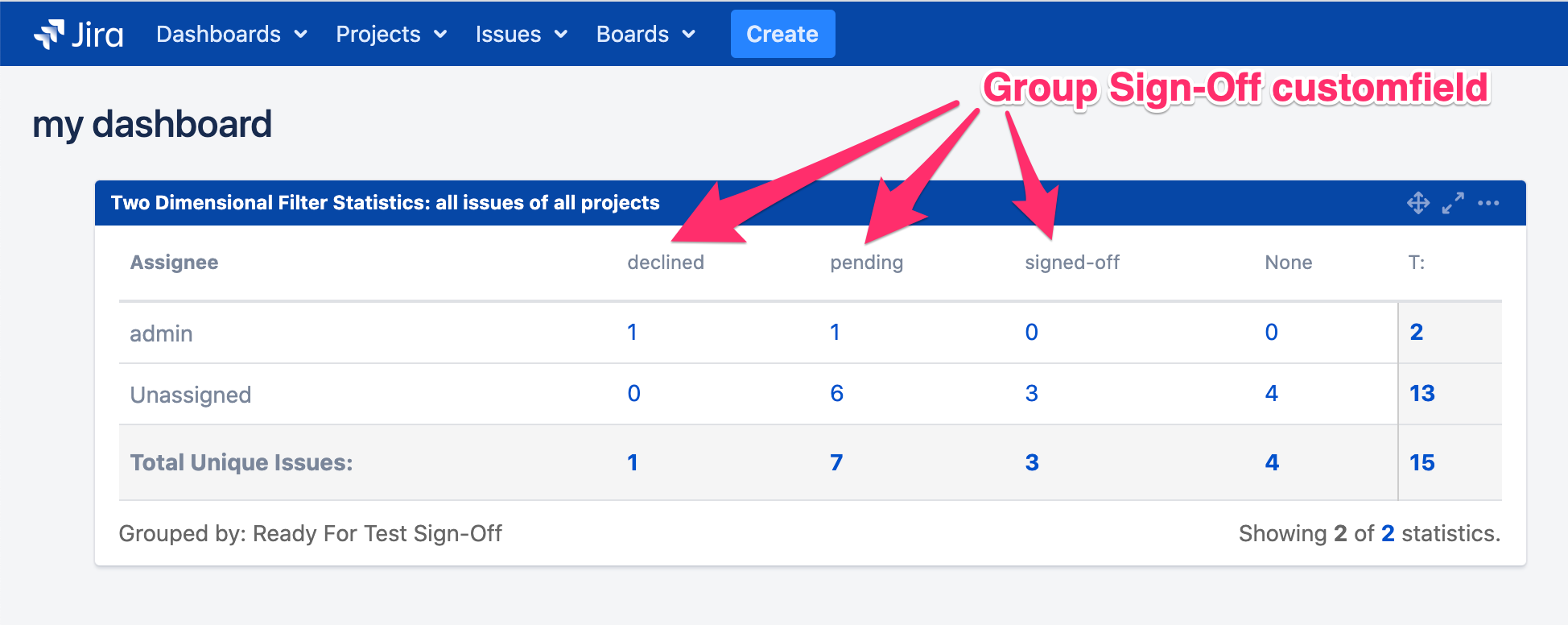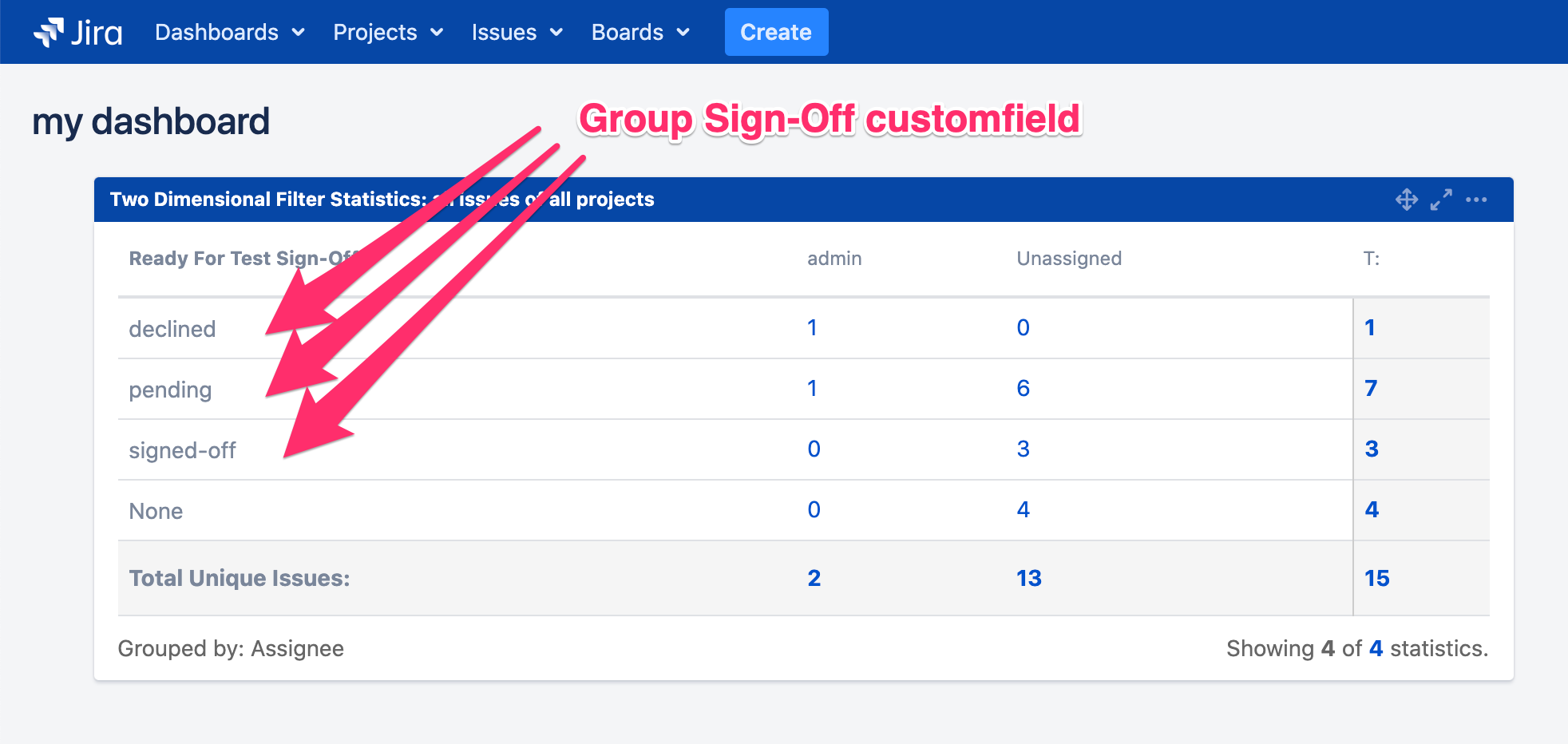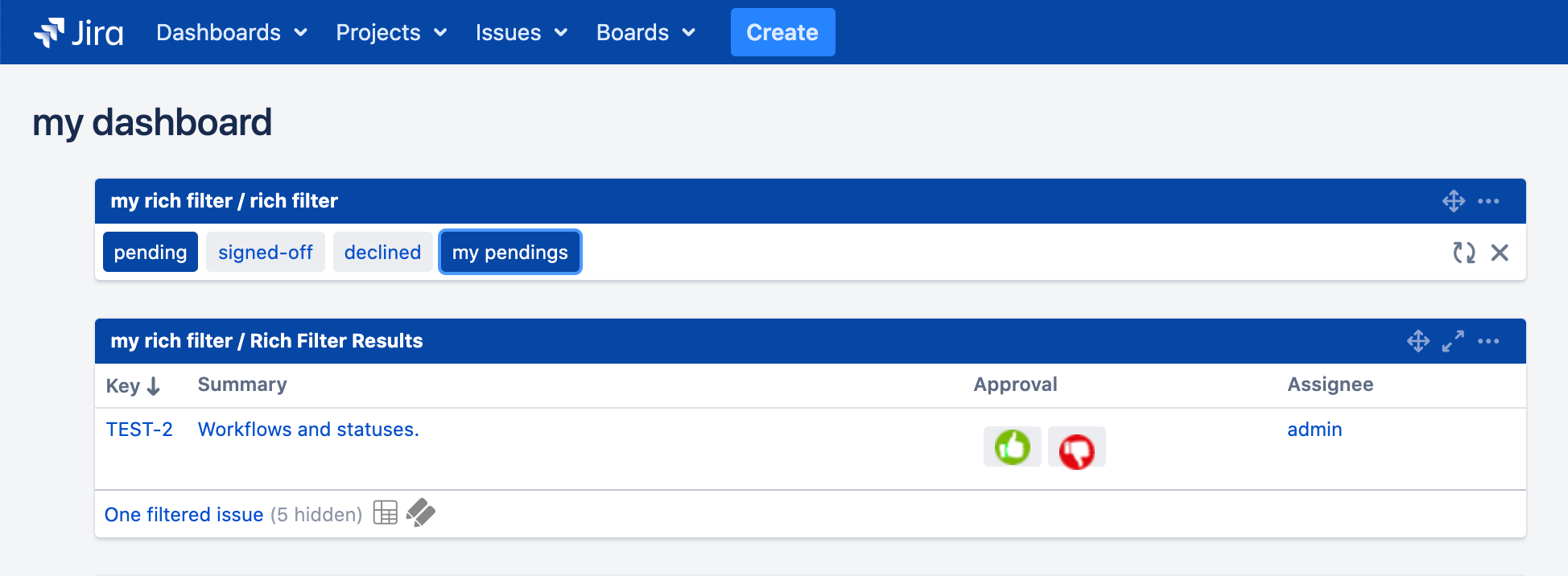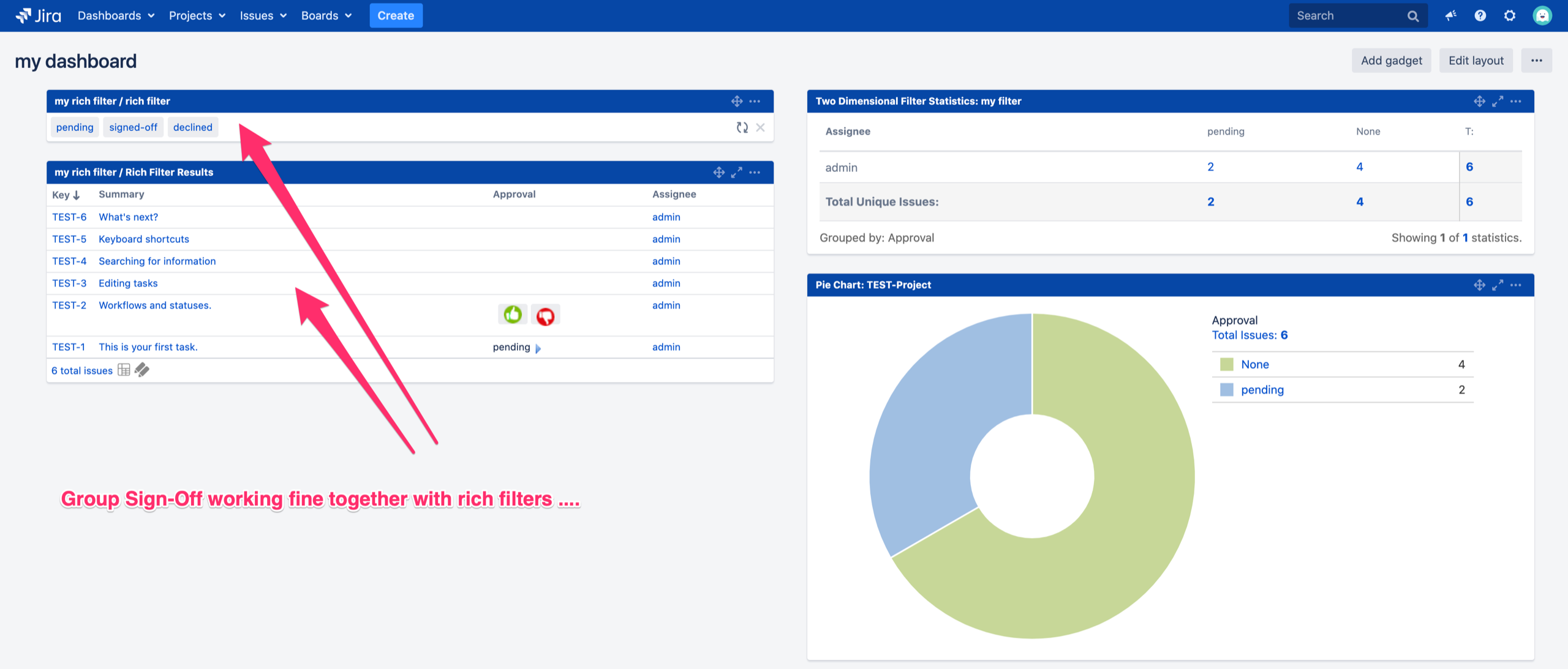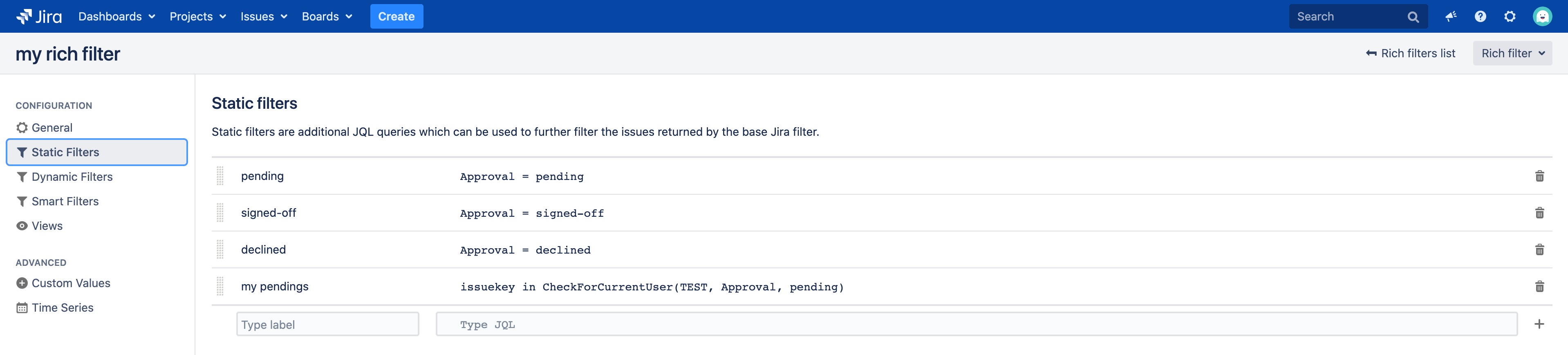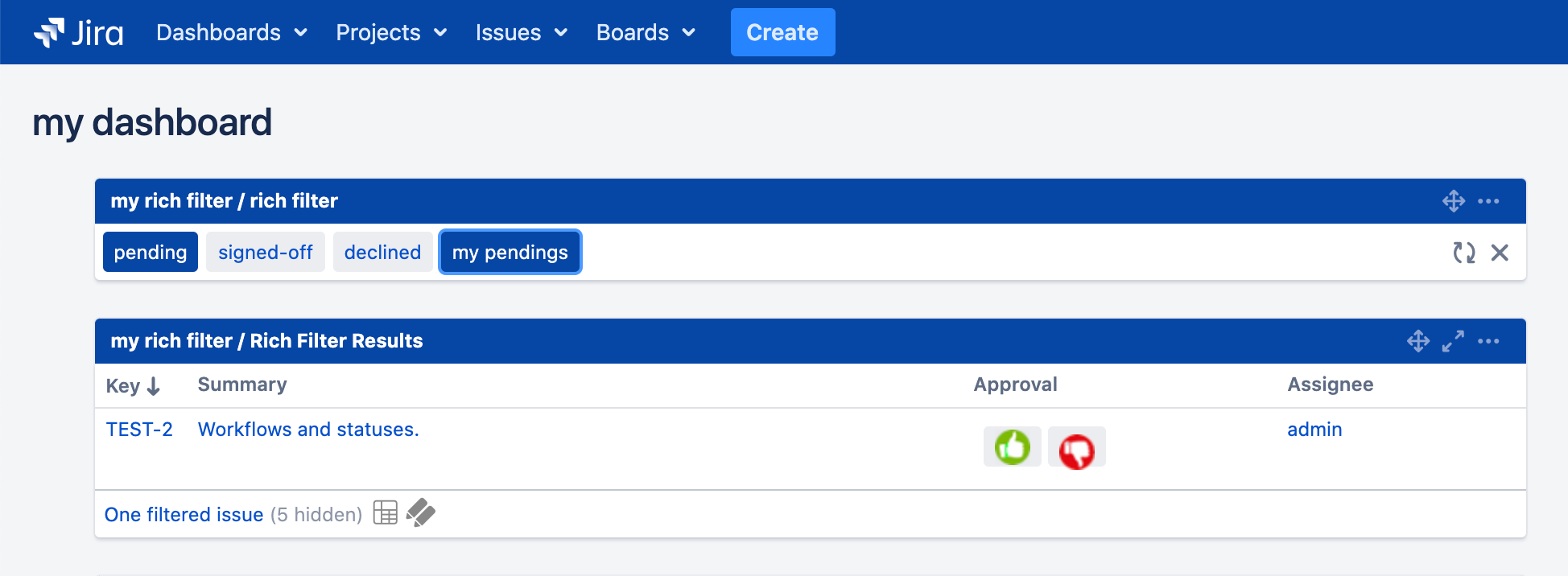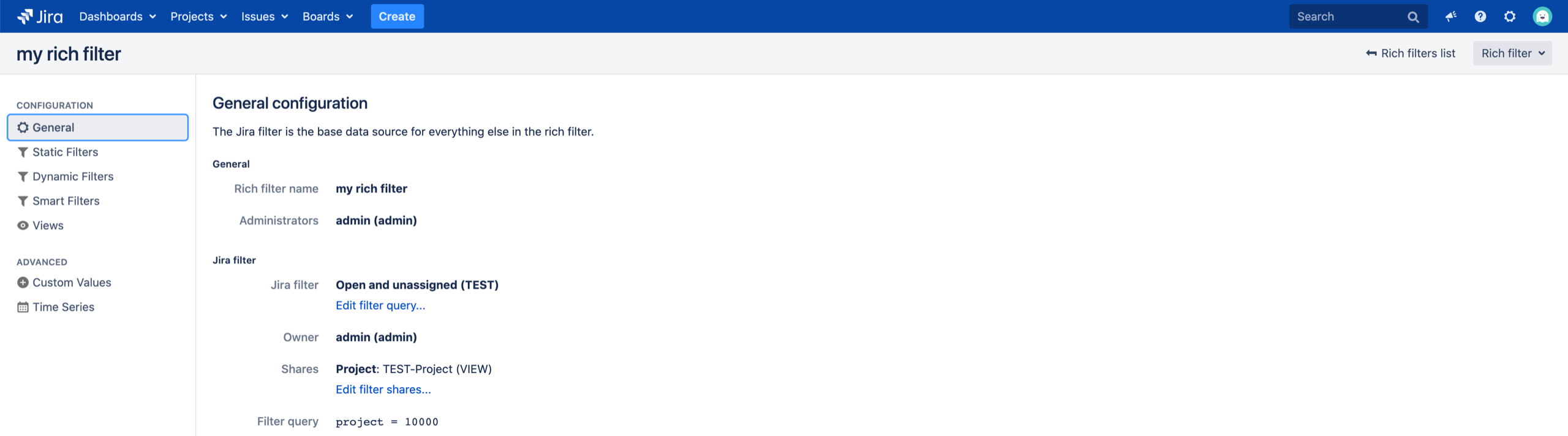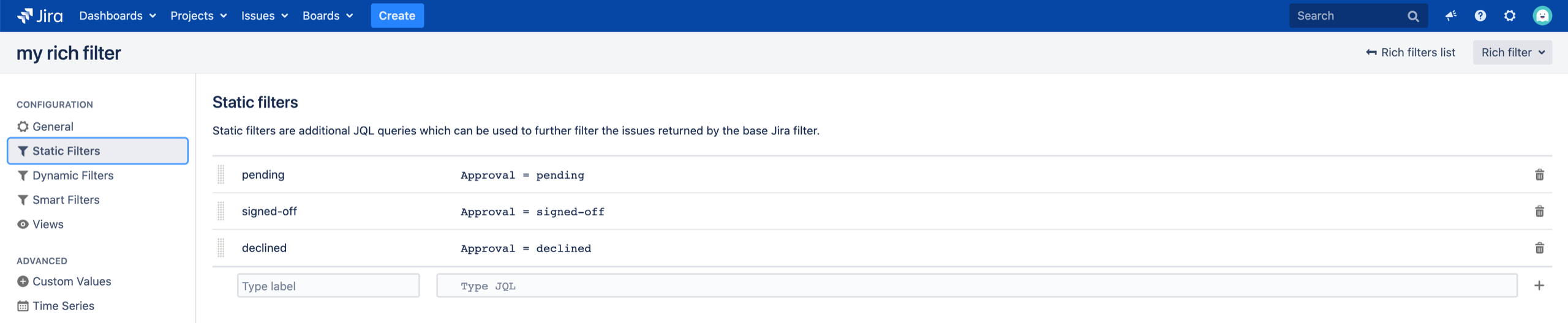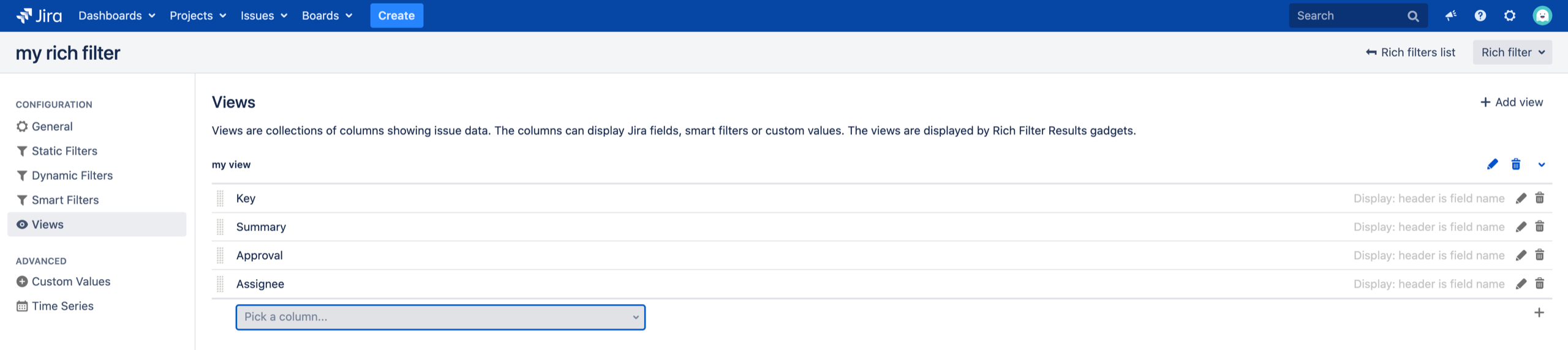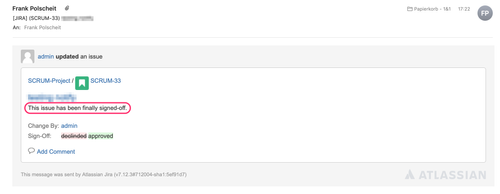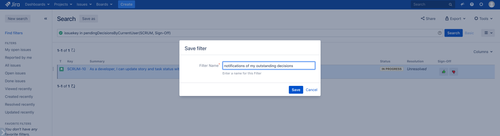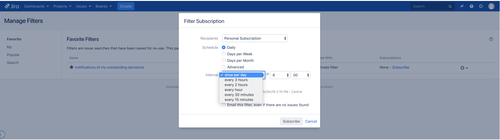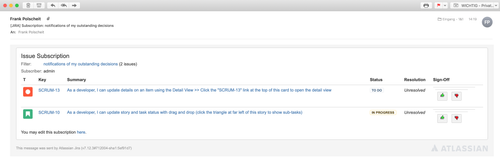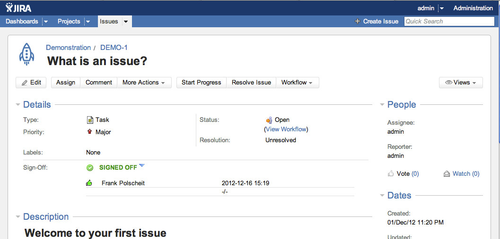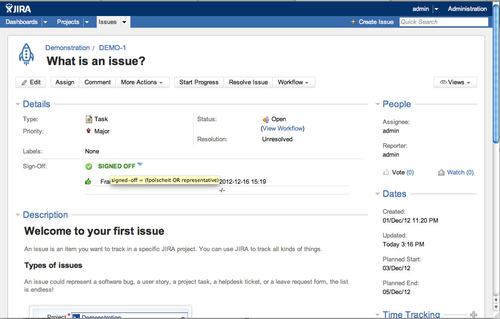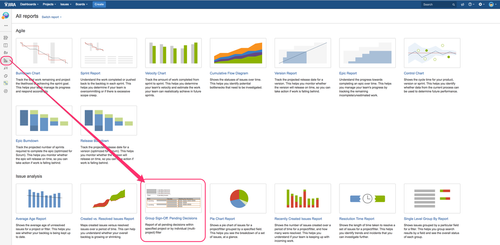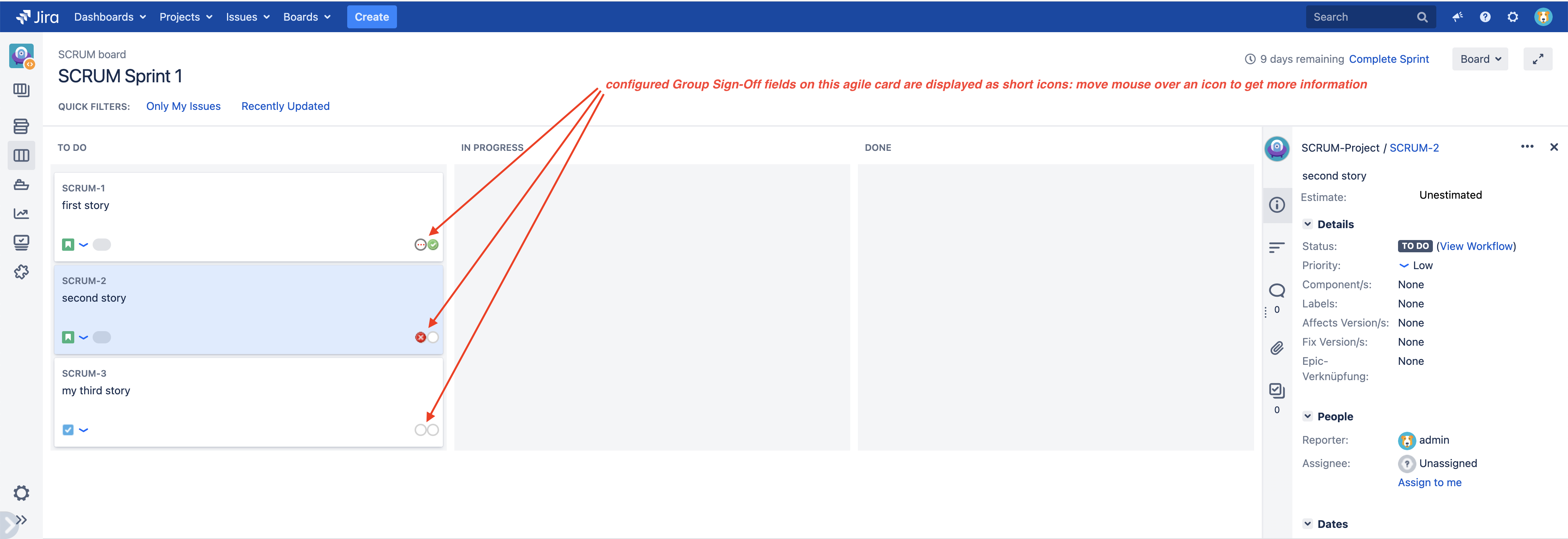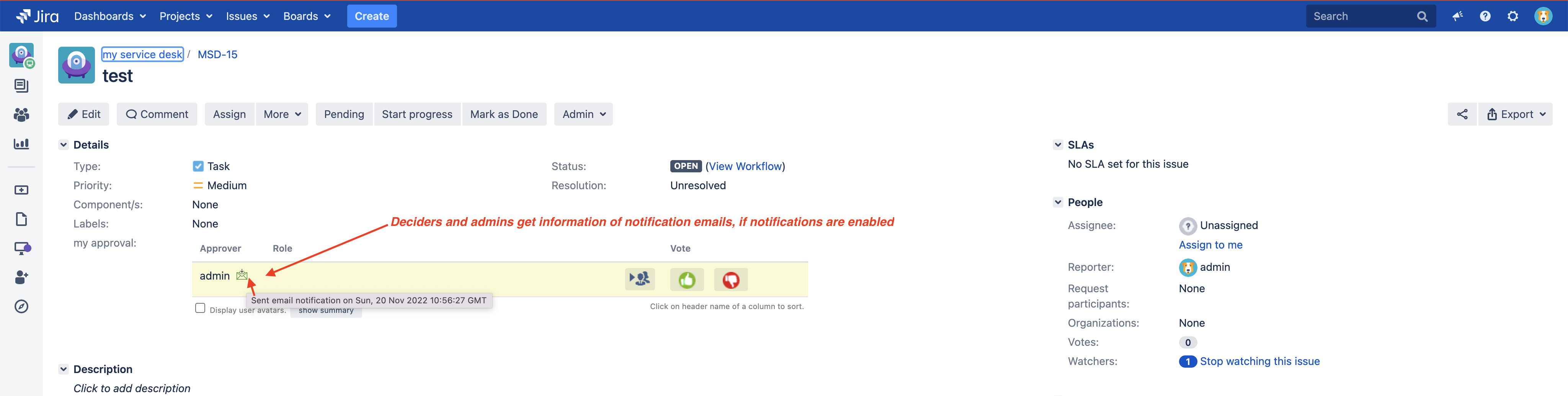...
Being logged in as administratorIf you are logged in as administrator and click on "edit" an issue, you can modify the definition of that individual issue's decision (set of responsible users as well as rule to determine the final result). Each line of the user set contains of the related login name of that user. If this user has already decided, the vote will be documented as appended "=Y:" (signed-off) or "=N:" (declined) followed by a timestamp as you can see on the screenshot. If you delete vote and timestamp, so that the login name is the only information within its line, you can rollback the decision of that responsible user. Nevertheless, this modification will be documented within the issue's change history.If you are logged in as administrator but being a member of deciders as well, you will not be able to modify the customfields content: just take your decision. Once an individual decision has been entered, only an administrator can roll it back or change it by default, except you have explicitly configured the related option. | |||
Being logged in as normal userNot being a decider and displaying an issue, which has not been finally decided, it's decision state "pending" is displayed as well as a list of current deciders being colored related to their votes (sign-off in green, decline in red, pending in light gray) as visible on the attached screenshot. If you move the mouse over a decider, the type of decision (sign-off or decline) will be displayed, which is helpul for color-blinds, as well as the related timestamp as additional information. As soon as a final decision has been taken, "pending" will switch into "signed-off" or "declined" followed by an expandable arrow to display the collapsed table of detailed decisions. | |||
Being logged in as a deciderViewing the same issue as a valid decider, the responisble user has the opportunity to click on the "sign-off" or "decline" button: inline editing without the need to click on the "edit" button before in order to enhance user experience. As the list of valid deciders may be longer, the line of the current decider has been highlighted. If you decline, you will be asked to enter a comment concerning your negative voting. | |||
Delegate to other user(s)Click on the arrow/colleague icon and type the user name for delegation. After each character, you will get a list of appropriate users to select. If you want to delegate to more than one user, just select them afterwards like JIRA labels. Please finish by clicking on the "delegate" button within the footer (steps 1 - 2 - 3 within the screenshot on the right). | |||
Searching based on decisions or outstanding onesUsing JIRA's Issue Navigator, you can add the created customfield as an additional column: the final result of the overall decision will be displayed or you have got the possibility to decide if you have not already voted. Using this approach, you can decide over multiple issues without reloading data. I appreciate customizing the Navigator columns to get all the necessary information for decision making and store it e.g. as JIRA filter. Also, you can search for already signed-off or declined issues using a JQL like shown within the sample screen shot below: For each group sign-off custom field, you can use one of the following values incl. necessary quotes:
Since version 2.4.3 you have to use just a single click on the related radio button to retrieve all issues being pending, signed-off or declined: | |||
If you click on the arrow located on the right hand side of the decision-buttons, you will see a current snapshot of all the other individual decisions although that should not influence the deciders own voting! Since Group Sign-Off version 1.4.0, using a dynamic rule will additionally display the name of the referred custom field, like "Manager" and "Board Members" as multi-user pick custom fields within the sample screenshot on the right. If a user is mentioned within multiple referred custom fields, each combination of user and field will be displayed to illustrate the various roles/responsibilities of that user like user "admin" within the screenshot: nevertheless, voting by such user is taken once only for all roles at the same time as you cannot struggle with yourself. So, if you want to decline in one role but sign-off under the scope of another role, you have to find a final decision by yourself in mind! | |||
| If you want to put a gadget on the personalized dashboard, you have to define a JIRA filter and refer to that within the standard gadget "filter result". In order to just display all issues, which are pending for a decision by the current user, please use the advanced search JQL statement: JQL sample showing all issues of a project having a Group Sign-Off customfield "Approval" being signed off Approval = signed-off JQL functions to retrieve issues by their Group Sign-Off field content:
| |||
Support of 2-dimentional filter and other Jira statistics like pie charts on dashboardsSince version 2.4.3+ you can use any Group Sign-Off customfield within a statistics-gadget on your dashboard to get a better overview in case of larger projects.
| |||
Support of "Rich filters" on Jira dashboardsRich Filters for Jira Dashboards are a third-party app by Qotilabs. They offer great flexibility and ease use of your dashboards. Using Group Sign-Off version 2.4.4+, it is easy to integrate your approval customfields into rich filters: 1. configure a rich filter referencing as filter just a project 2. configure static filter for this rich filter 3. configure view for this rich filter 4. put rich filter gadgets on the dashboard Also, you can use Group Sign-Off's JQL-functions within Rich Filter's "static filter": like "my pendings" illustrated below. Now, you can toggle to focus on your own pending decisions, easily: | |||
NotificationsAs soon as a final decision has been taken place, related events for signed-off or declined will be fired (since version 1.7.0). Both events are custom event types, which will be created automatically by the app. If an administrator has updated Jira's notification scheme, an "issue update" email for that final decision will be send automatically to all configured users. | |||
Notifications for decidersBy default, Jira already publish quite a lot of notification emails. Often, users complain of getting too much emails. Yes, that can be configured within notification schemes but in general and not per user. Therefore, it is hard to find a suitable compromise ... My approach is different: instead of getting notification emails, please configure a new filter like shown below. Just adjust both parameter: first is the project key (here: "SCRUM") and the second one is the name of a group sign-off customfield (here: "Sign-Off"), then switch into list-view, add column of the group sign-off customfield, save the filter with a meaningful name and share it to all.
As user/decider, configure a filter subscription (Jira native feature) and define, how often and when (schedule: e.g. daily at 8:00h AM) you want to get one email containing a summary of all outstanding decisions: best control and planned info rather than email flood! Additionally, you can put a FilterResultSet-Gadget on any dashboard using the same filter to get an overview of outstanding decisions, immediately. | Now: a decider gets all issues, which have to be decided, as a list per email in the configured frequency and in case of outstanding decisions, only: The only need-to-know aspect is, that the voting buttons embedded within such email are not working inside email clients as you are not logged in to Jira within MS-Outlook or any other client: you have to click on the link of each issue to switch into a browser for voting. | ||
Transparency for everybodyThe final result of the decision will be displayed in view mode of an issue to everybody, regardless if normal user, decider or administrator. Clicking on the arrow on the right hand side opens a detailed information table containing all individual decisions, deciders and timestamps of deciding for transparency. This may help to remember own votings. | |||
| If you move the mouse of the result of the decision and keep it there, a tooltip occurs and display the related rule, so that the result can be traced immediately. | |||
Report of pending decisionsPlease use report "Group Sign-Off: Pending Decisions" to get an overview of pending decisions per user/role and project. | |||
Using Group Sign-Off fields on agile cards (Jira Software)Please configure your board and open the card layout. There, you can add additional fields, also any Group Sign-Off field. All Group Sign-Off fields will be displayed together on the bottom right of the related agile card, visualizing finally signed-off, declined, pending, or "not applicable, yet" for configured but empty fields without a definition. This feature has been available since version 2.8.3. | |||
Information of sent notification emailsIf you have enabled sending of notification emails, then you will find a related icon on the right side of each user name as a decider or as an admin: just move your mouse over the icon and keep its position to display the title containing email date and time stamp. Normal users will not get this information due to privacy aspects. This feature has been available since version 2.8.3. | |||
| If you have any questions, please do not hesitate to contact me at frank@polscheit.de. |
...