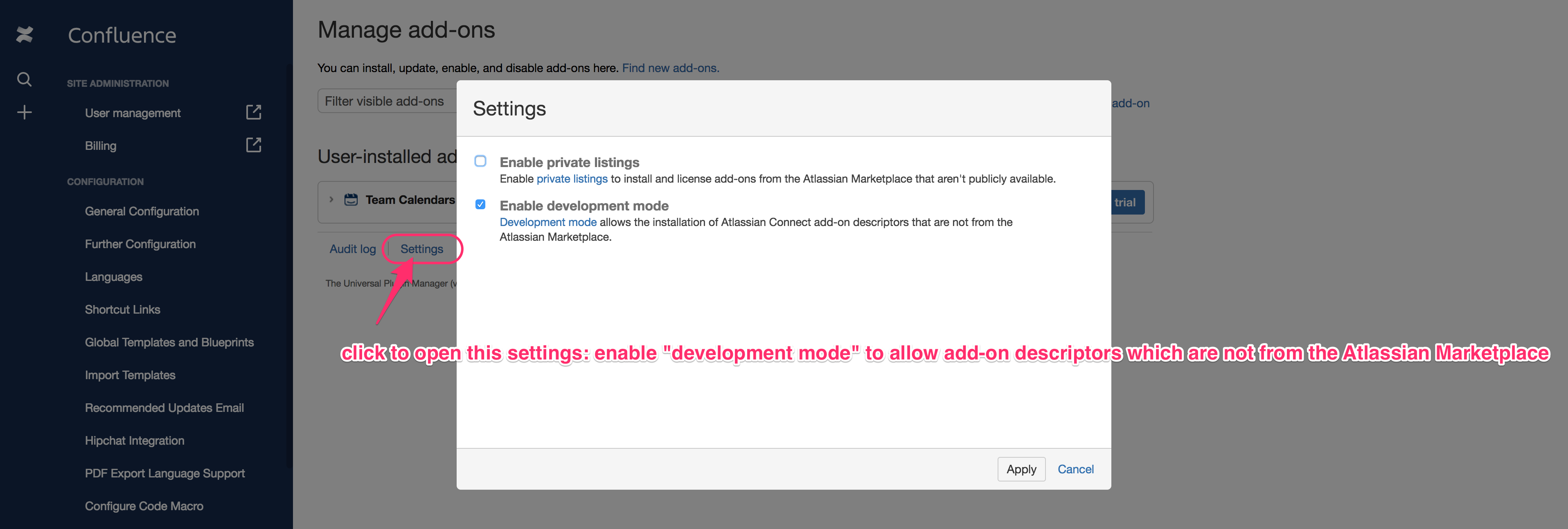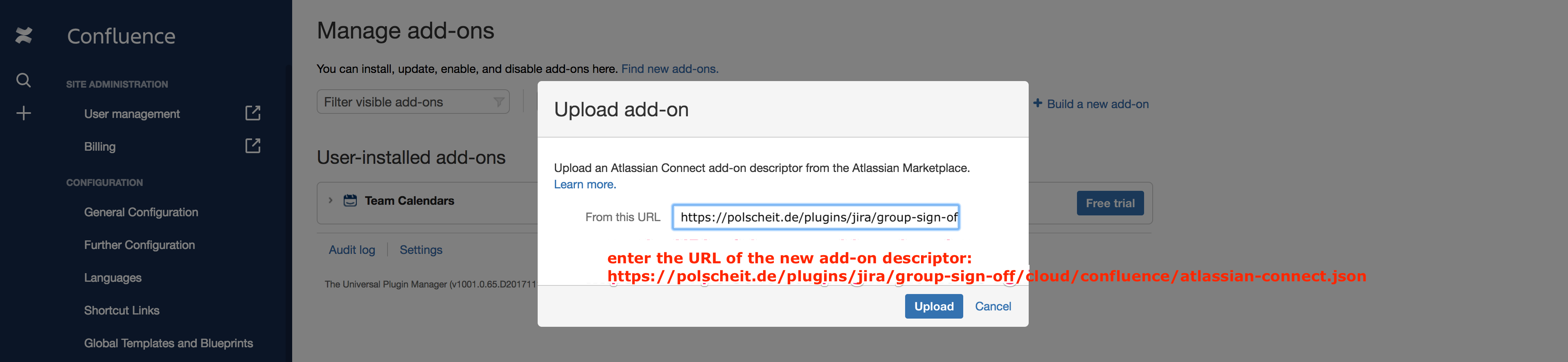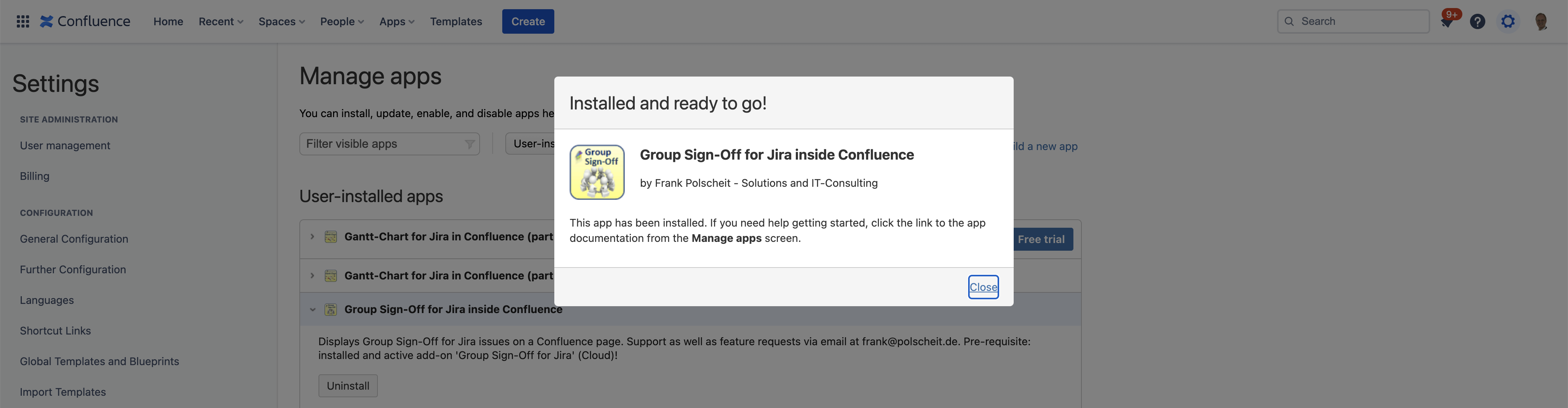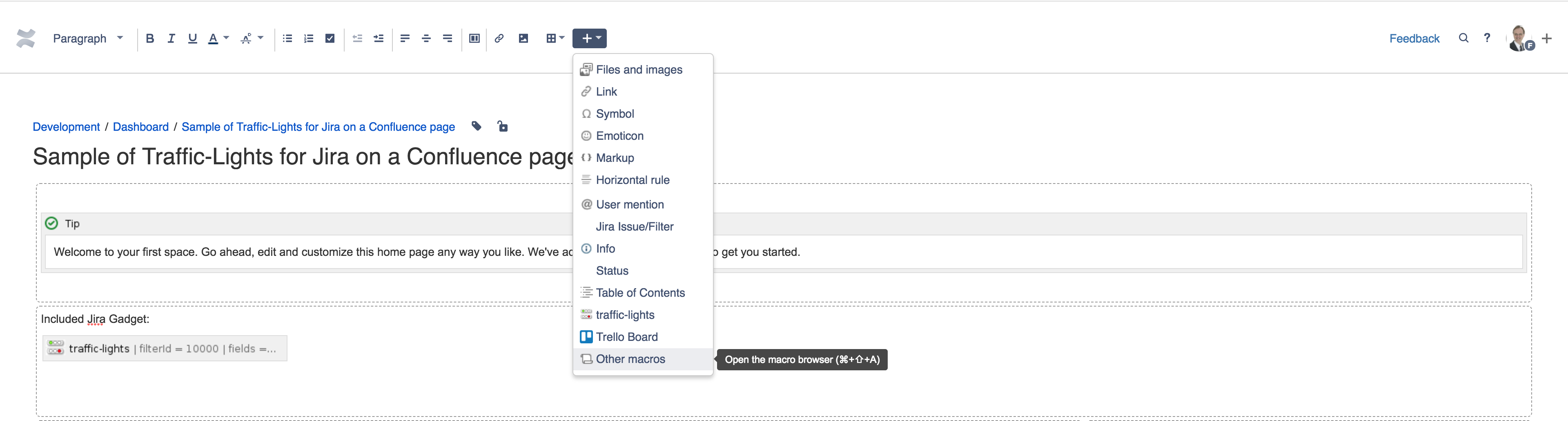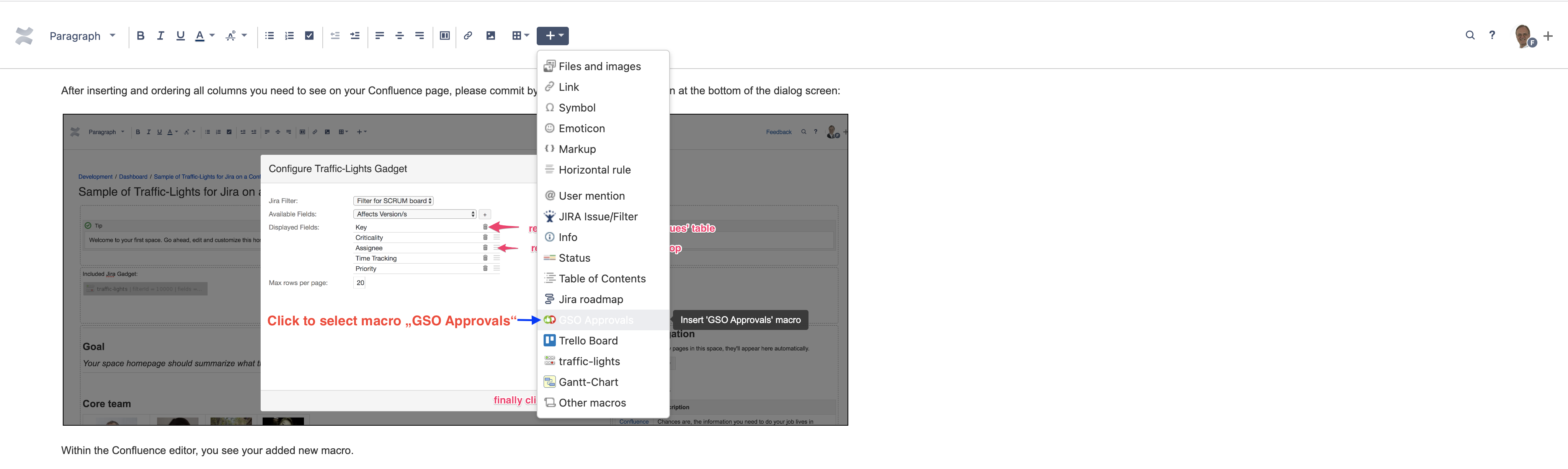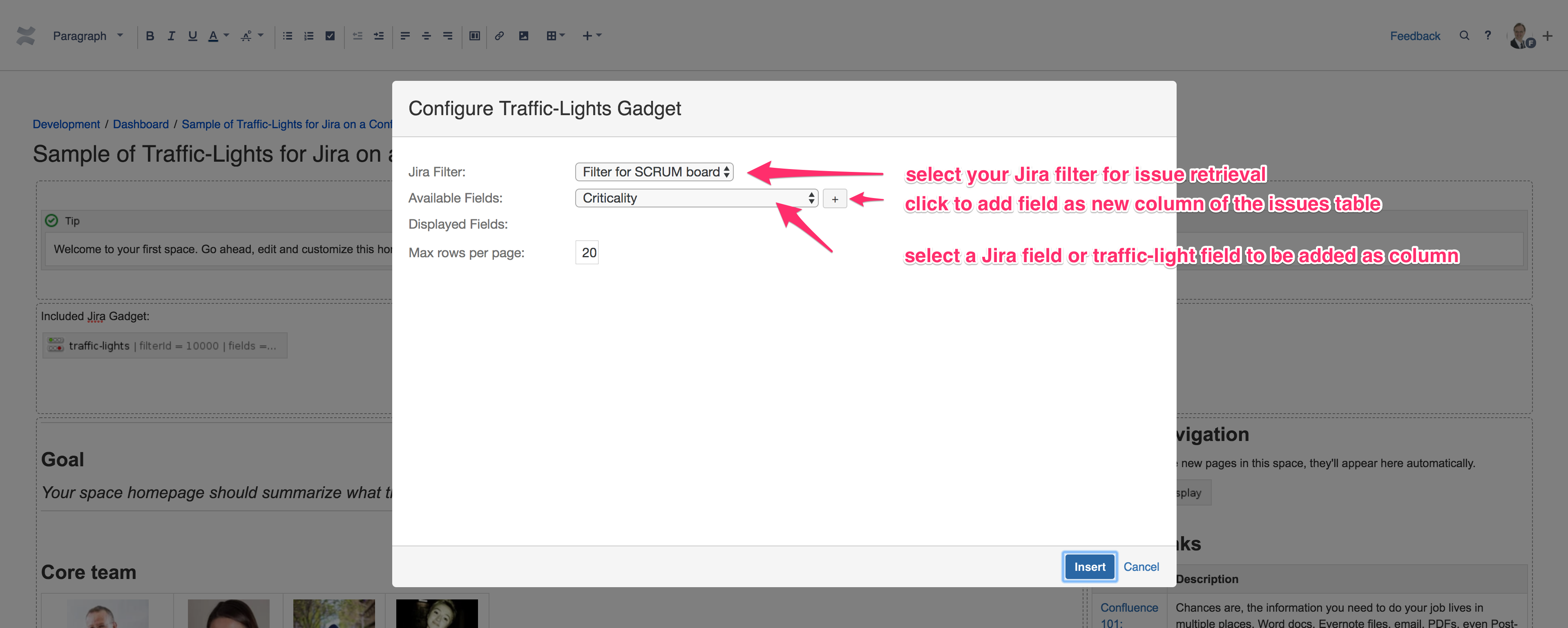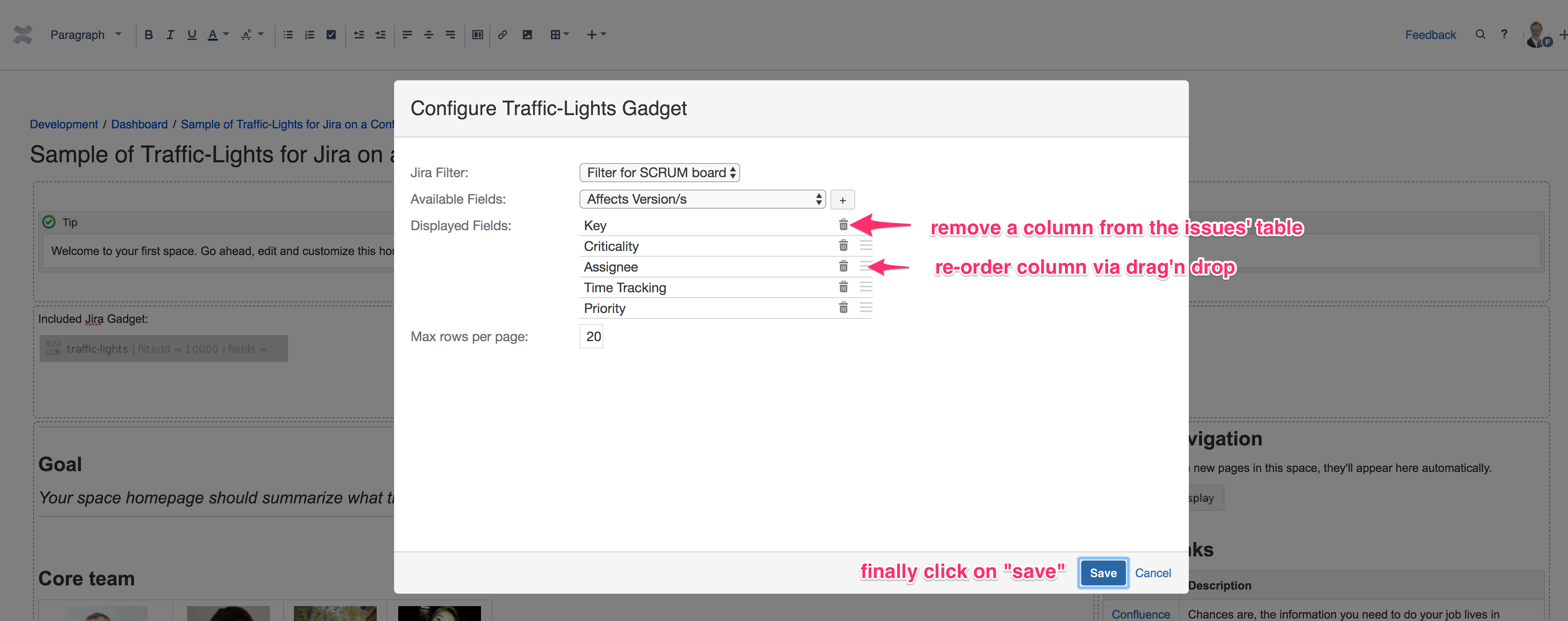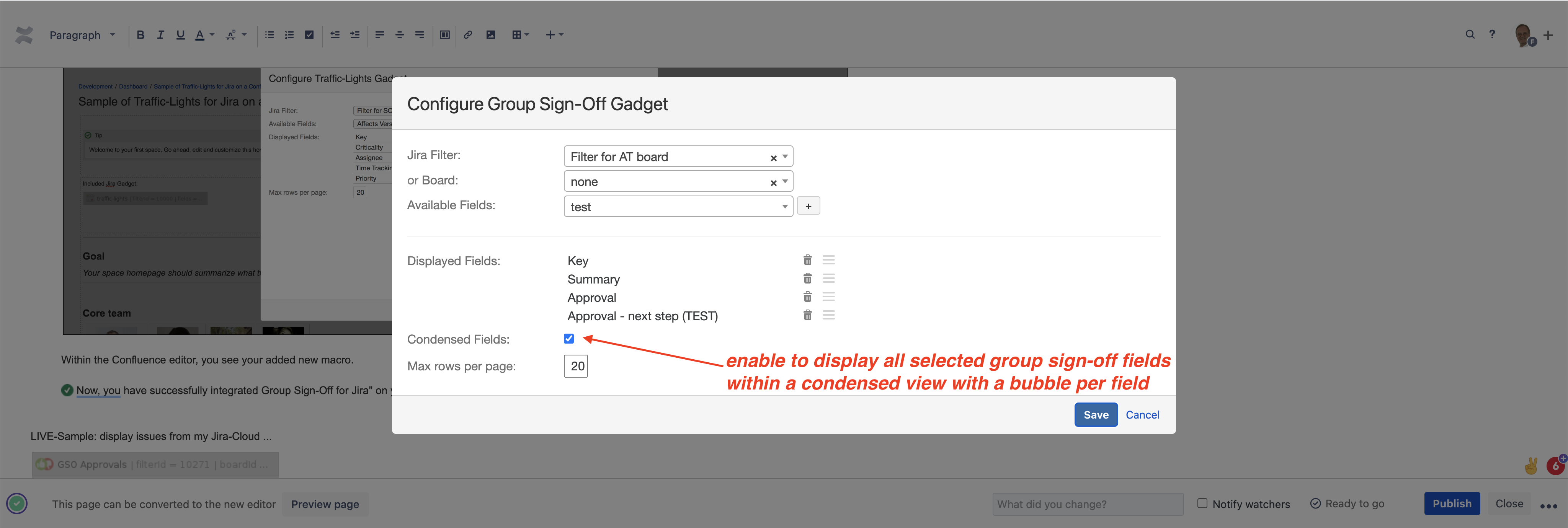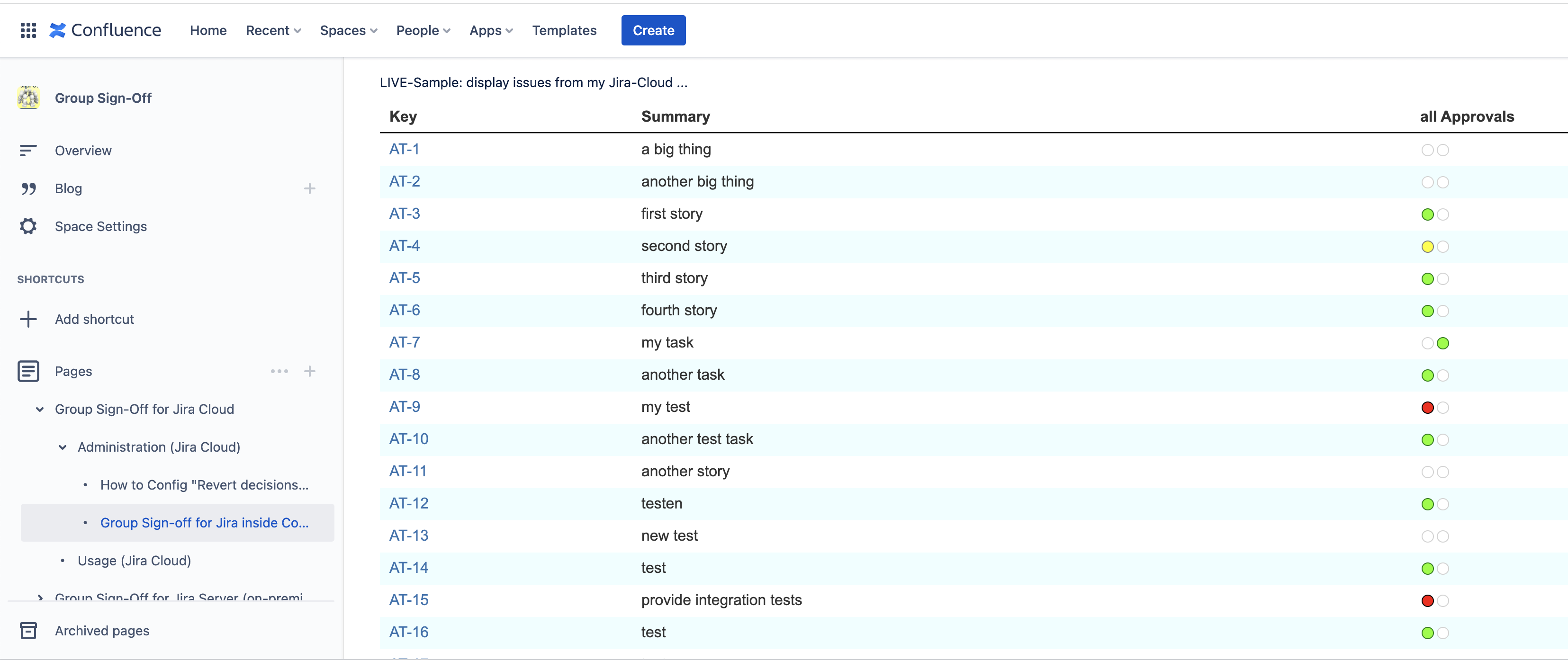...
- As Confluence administrator, please install the free add-on "Group Sign-Off for Jira inside Confluence" on your Confluence Cloud instance from my vendor website.
It is not available on the Atlassian Marketplace as it is not an add-on on its own with additional pricing but a necessary technical extension to "Group Sign-Off for Jira Cloud" for free:
Due to support of TLS1.2 as well as HSTS as requested by Atlassian to enhance security, you have to use the following URL for copy & paste for this free macro-extension:
https://polscheit.de/plugins/jira/group-sign-off/cloud/confluence/atlassian-connect.json - As a user, edit a Confluence page and add the new macro named "GSO Approvals" via Confluence's macro browser.
Within the macro browser, search for "GSO Approvals" to easily find the new macro, then click on it to add it.
Alternatively, just click on "GSO Approvals" within the macro menu.
Initially, choose one of your Jira filters to retrieve the issues you want to see on your Confluence page and configure all columns you need: this Is the same for "GSO Approvals" as well as for "Traffic-Lights".
After inserting and ordering all columns you need to see on your Confluence page, please commit by clicking on the "save" button at the bottom of the dialog screen:
Within the Confluence editor, you see your added new macro. Now, you You have successfully integrated Group Sign-Off for Jira" on your Confluence page cross-platform.
Now, you You have successfully integrated Group Sign-Off for Jira" on your Confluence page cross-platform.
Condensed Group Sign-off fields for an enhanced overview
If you have configured many different Group Sign-Off fields, for example, representing different stages, etc., you may want to see them in a more compressed view: condensed Group Sign-Off fields are what you are looking for.
Add a new Group Sign-Off macro to your Confluence page and enable the option "condensed fields" (checkbox).
Now, you do not get a column per selected Group Sign-Off field, just a single column containing a bubble per selected Group Sign-Off field to display it's state being approved (green), declined (red), pending (yellow) , or n/a (white).
LIVE-Sample: display issues from my Jira-Cloud ...
If your configured JQL filter just retrieves a single issue, then no table header will be displayed and you get your configured field(s) only:
Otherwise, you'll get a table tree for your retrieved issues: