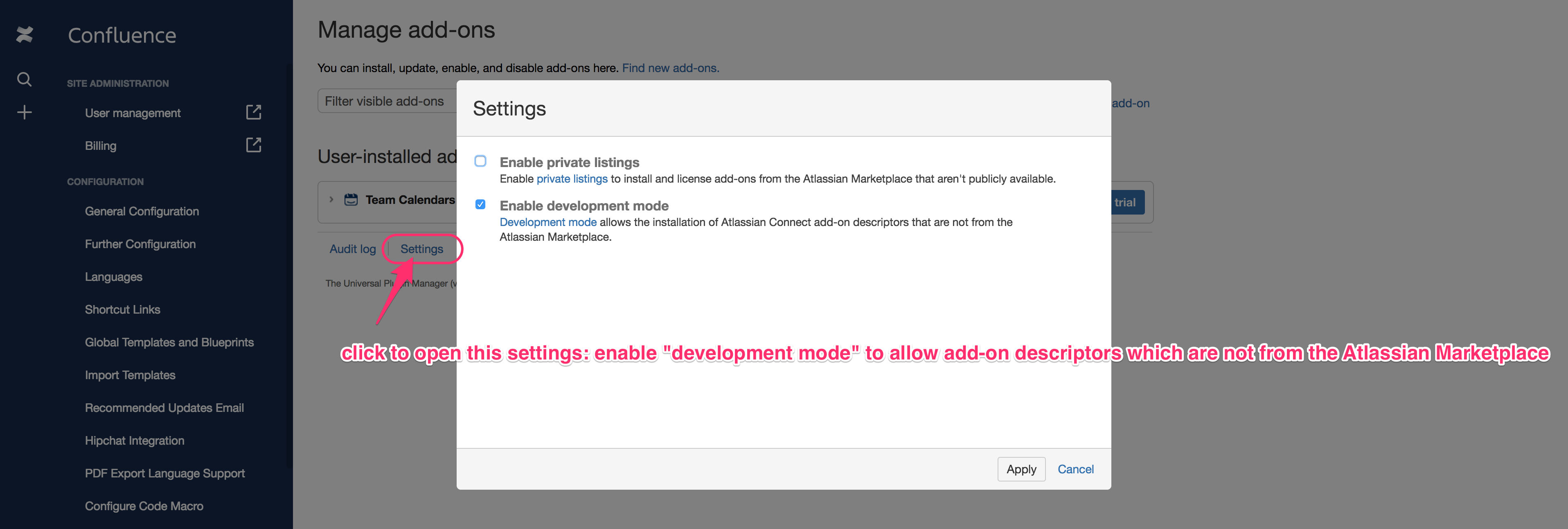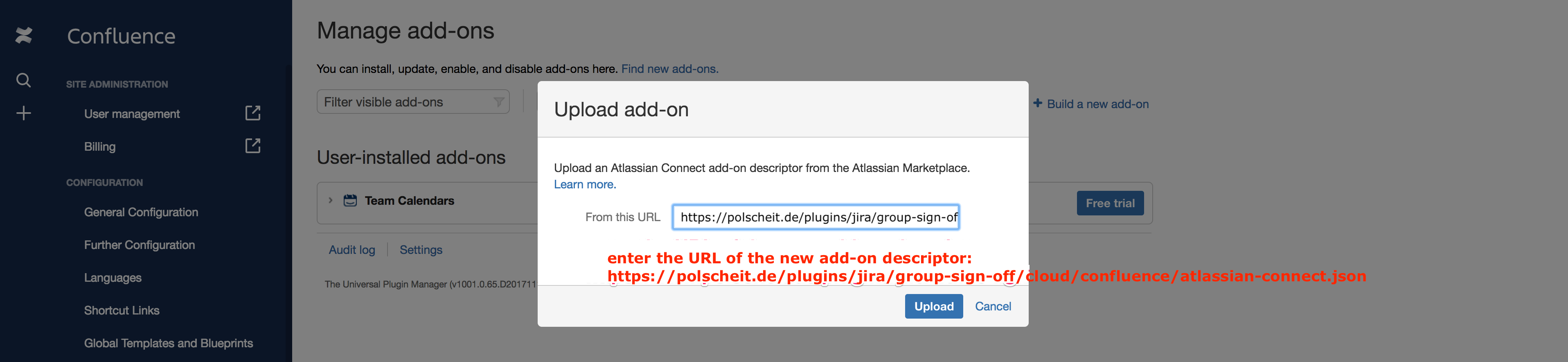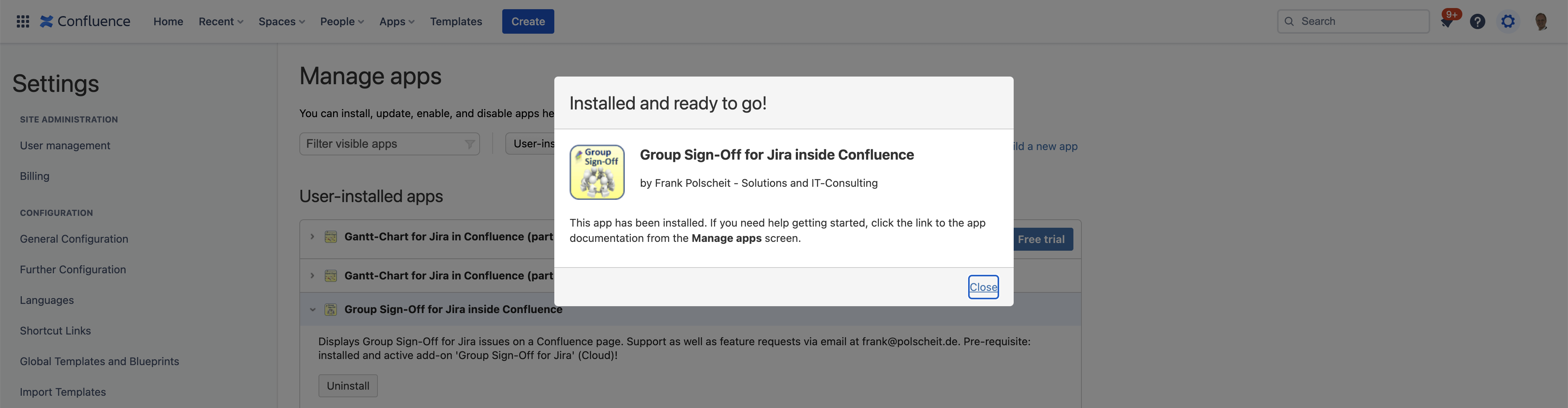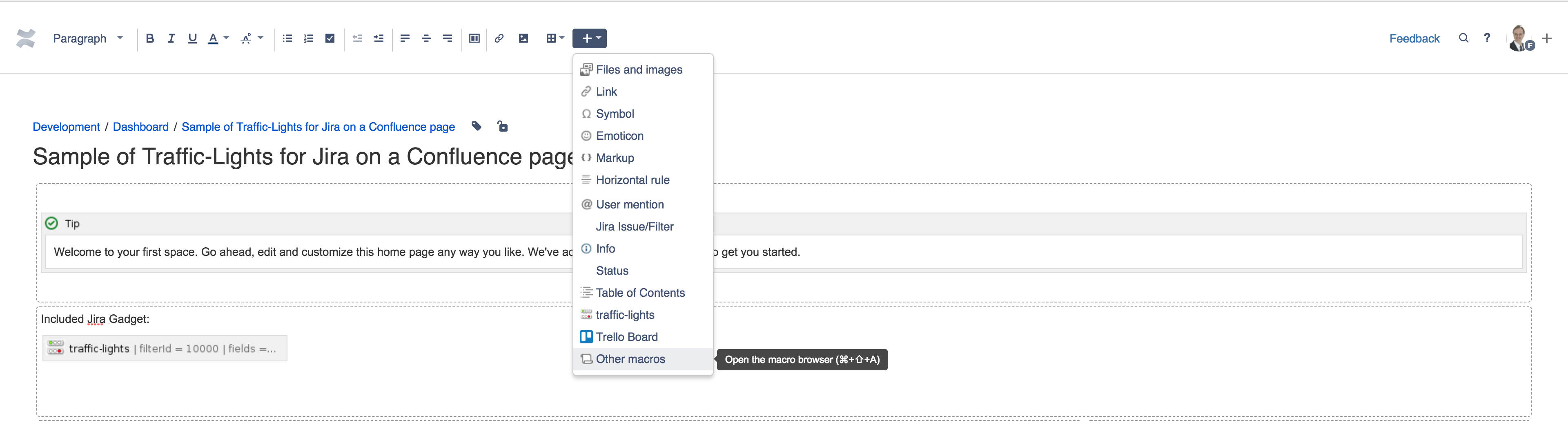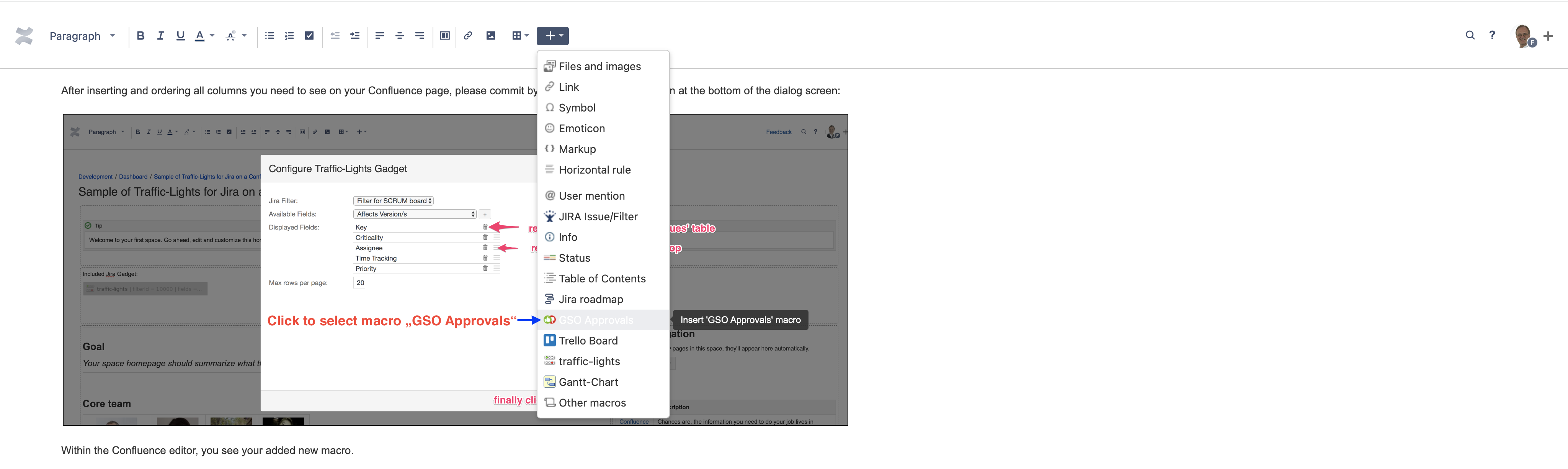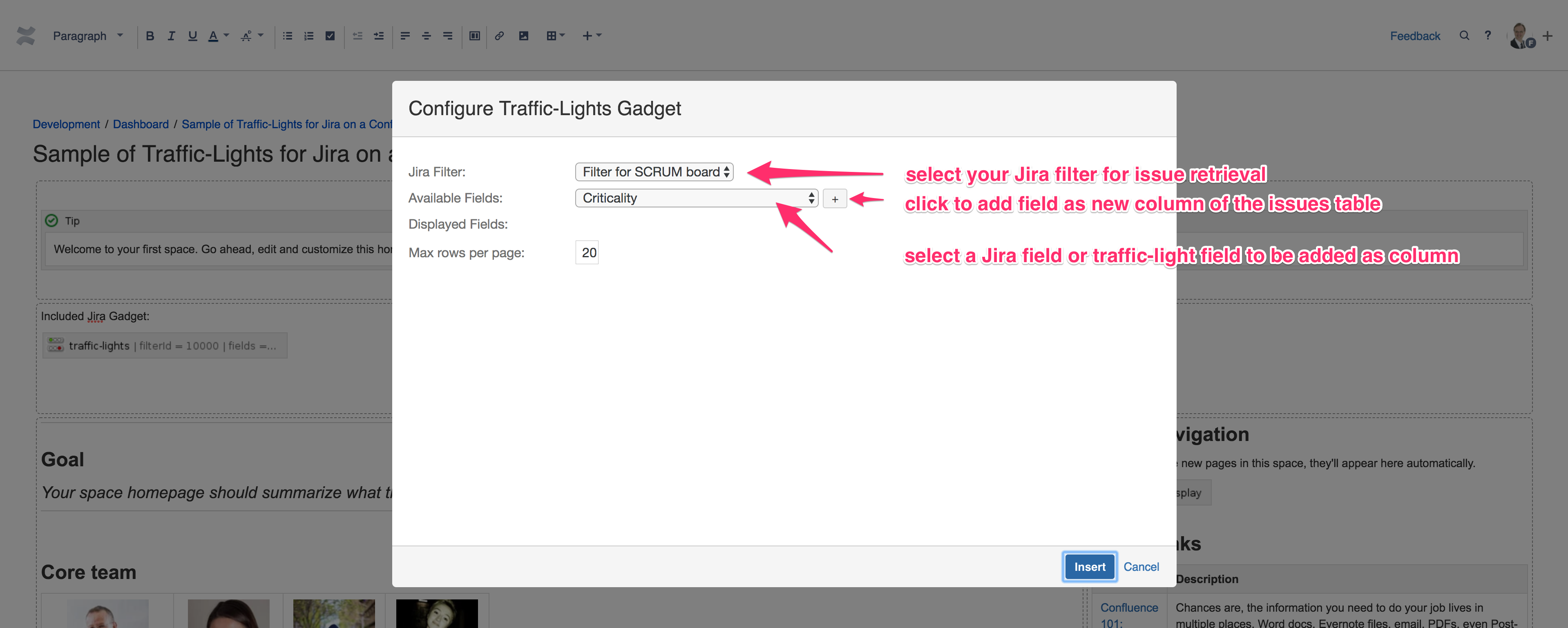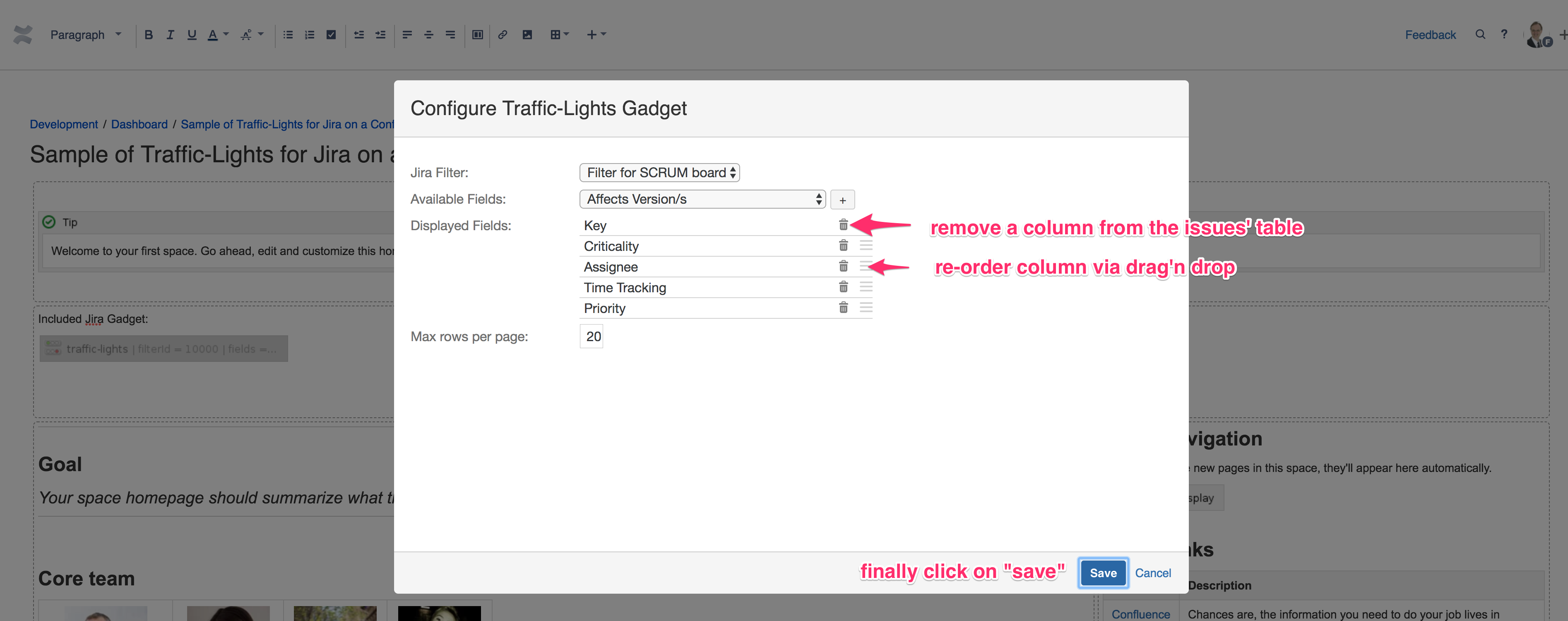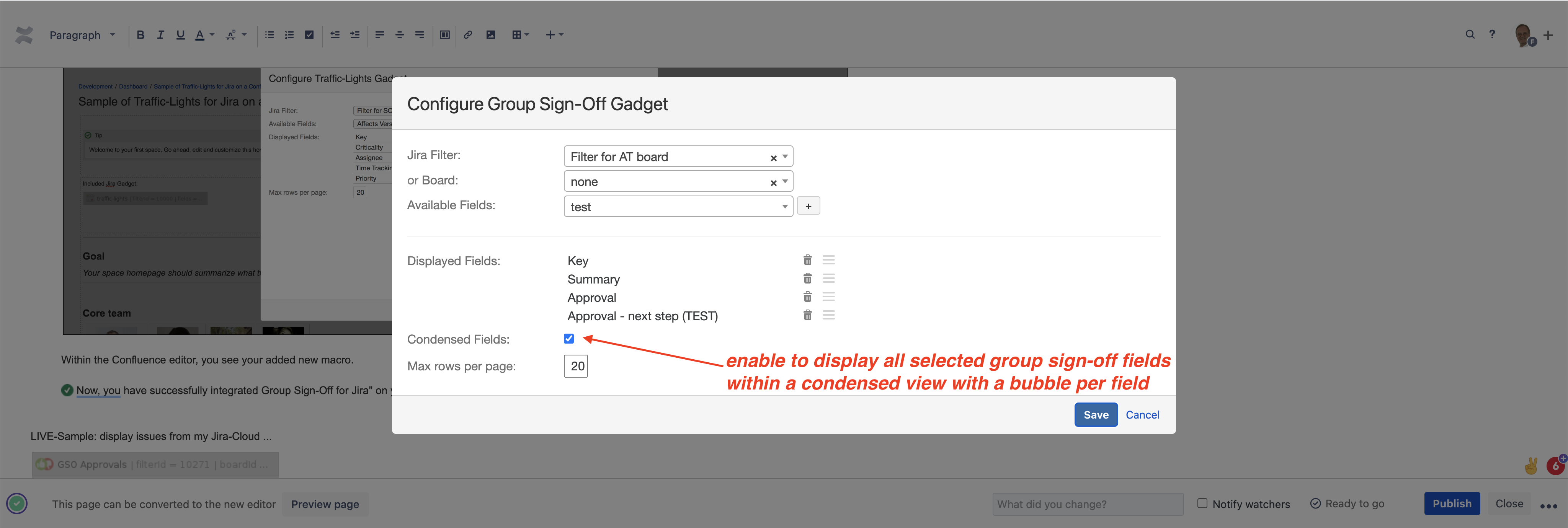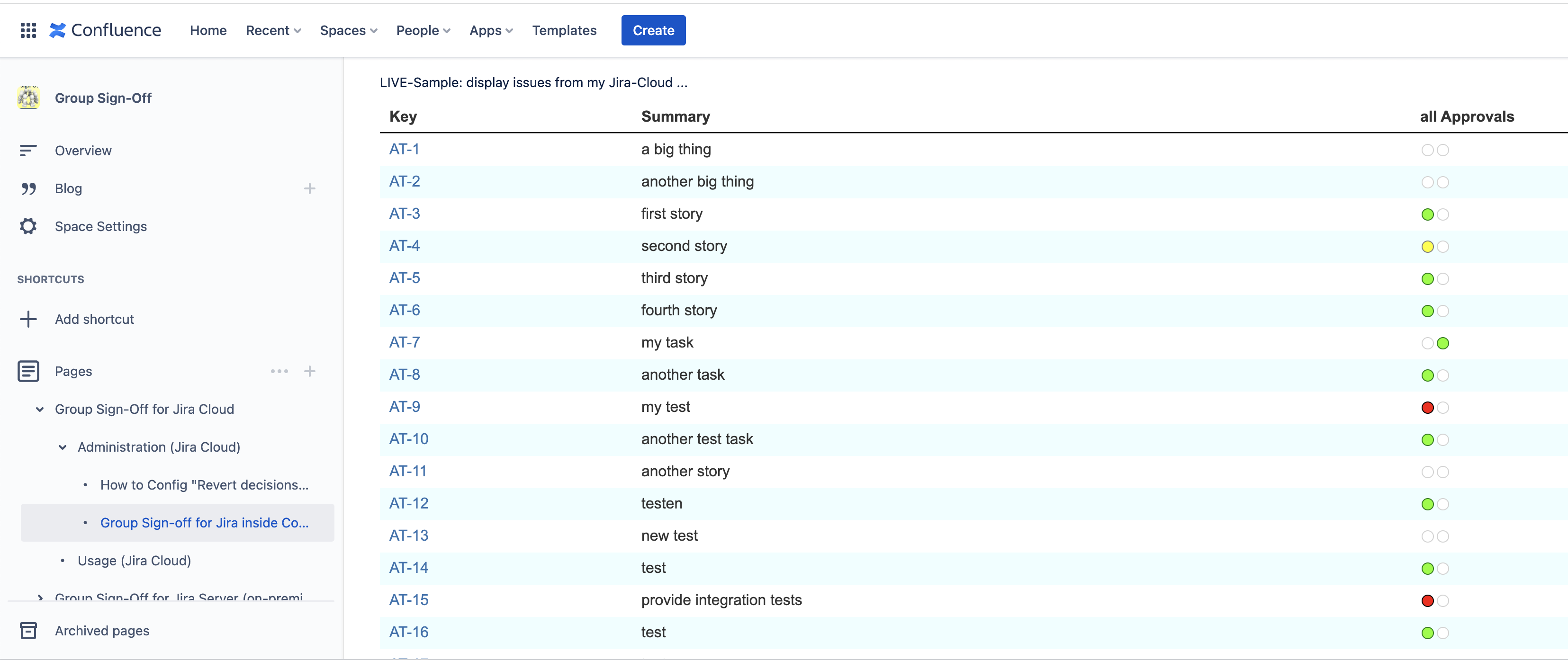...
| Traffic light gadget | ||||||||
|---|---|---|---|---|---|---|---|---|
|
| Info |
|---|
ATTENTION: Prevented by Atlassian with their last update to Confluence, Febr. 2024Generally, Atlassian does not support cross-product requests using their APIs (Atlassian Forge nor Connect) for third-party vendors. I found a technical approach to get this running for my apps, which worked for years. Now, Atlassian has changed AP.requests to restrict that in Confluence for "/wiki"-calls and actively prevent out-breaks: this stops the ability of my approach to retrieve data from Jira in Confluence Cloud! |
...
You often work with Jira but want to document your work within Confluence. But Confluence's native "Jira issues macro" cannot display anything other than the predefined fields: no group sign-off fields' properties at all. Therefore, use "Group Sign-Off for Jira inside Confluence" to solve this topic easily:
As Confluence administrator, please install the free add-on "Group Sign-Off for Jira inside Confluence" on your Confluence Cloud instance from my vendor website.
It is not available on the Atlassian Marketplace as it is not an add-on on its own with additional pricing but a necessary technical extension to "Group Sign-Off for Jira Cloud" for free:
...
...
...
Due to support of TLS1.2 as well as HSTS as requested by Atlassian to enhance security, you have to use the following URL for copy & paste for this free macro-extension:
https://polscheit.de/plugins/jira/group-sign-off/cloud/confluence/atlassian-connect.json
...
As a user, edit a Confluence page and add the new macro named "GSO Approvals" via Confluence's macro browser.
...
Within the macro browser, search for "GSO Approvals" to easily find the new macro, then click on it to add it.
...
Alternatively, just click on "GSO Approvals" within the macro menu.
Initially, choose one of your Jira filters to retrieve the issues you want to see on your Confluence page and configure all columns you need: this Is the same for "GSO Approvals" as well as for "Traffic-Lights".
...
After inserting and ordering all columns you need to see on your Confluence page, please commit by clicking on the "save" button at the bottom of the dialog screen:
...
Within the Confluence editor, you see your added new macro. You have successfully integrated Group Sign-Off for Jira" on your Confluence page cross-platform.
You have successfully integrated Group Sign-Off for Jira" on your Confluence page cross-platform.
Condensed Group Sign-off fields for an enhanced overview
If you have configured many different Group Sign-Off fields, for example, representing different stages, etc., you may want to see them in a more compressed view: condensed Group Sign-Off fields are what you are looking for.
Add a new Group Sign-Off macro to your Confluence page and enable the option "condensed fields" (checkbox).
...
Now, you do not get a column per selected Group Sign-Off field, just a single column containing a bubble per selected Group Sign-Off field to display it's state being approved (green), declined (red), pending (yellow) , or n/a (white).
...
LIVE-Sample: display issues from my Jira-Cloud ...
...